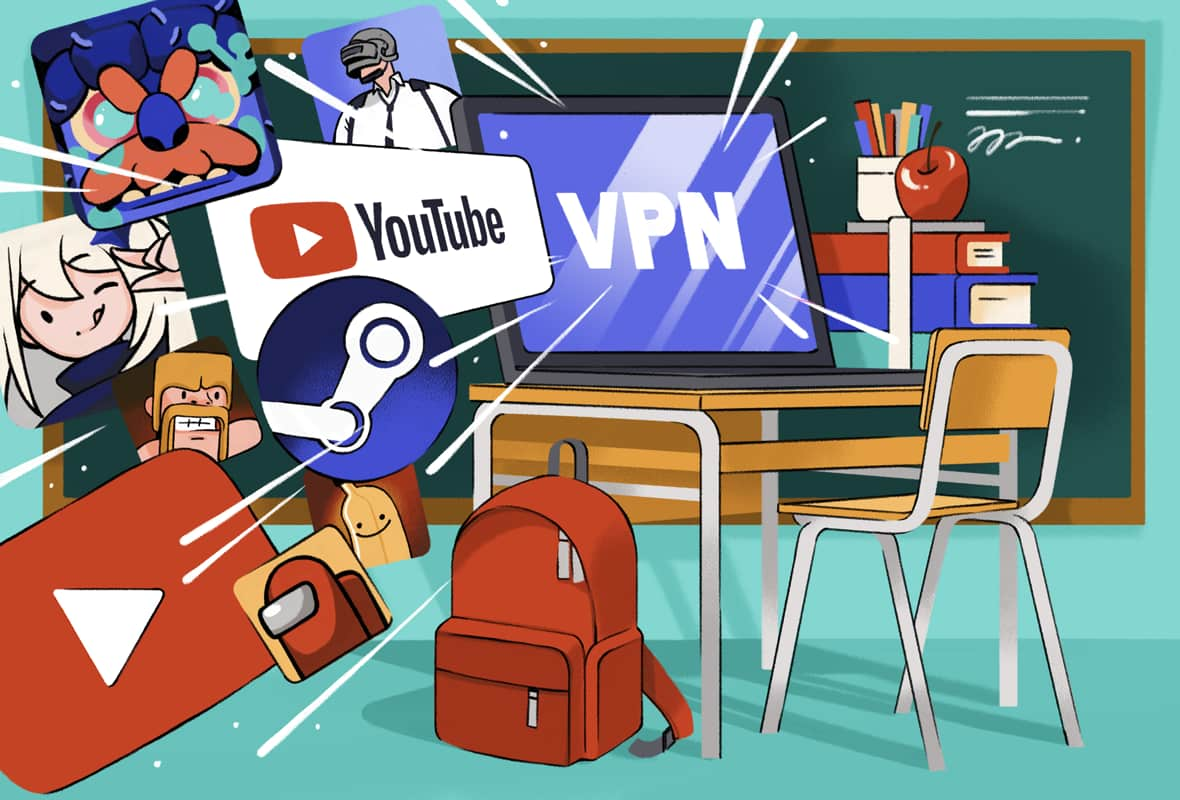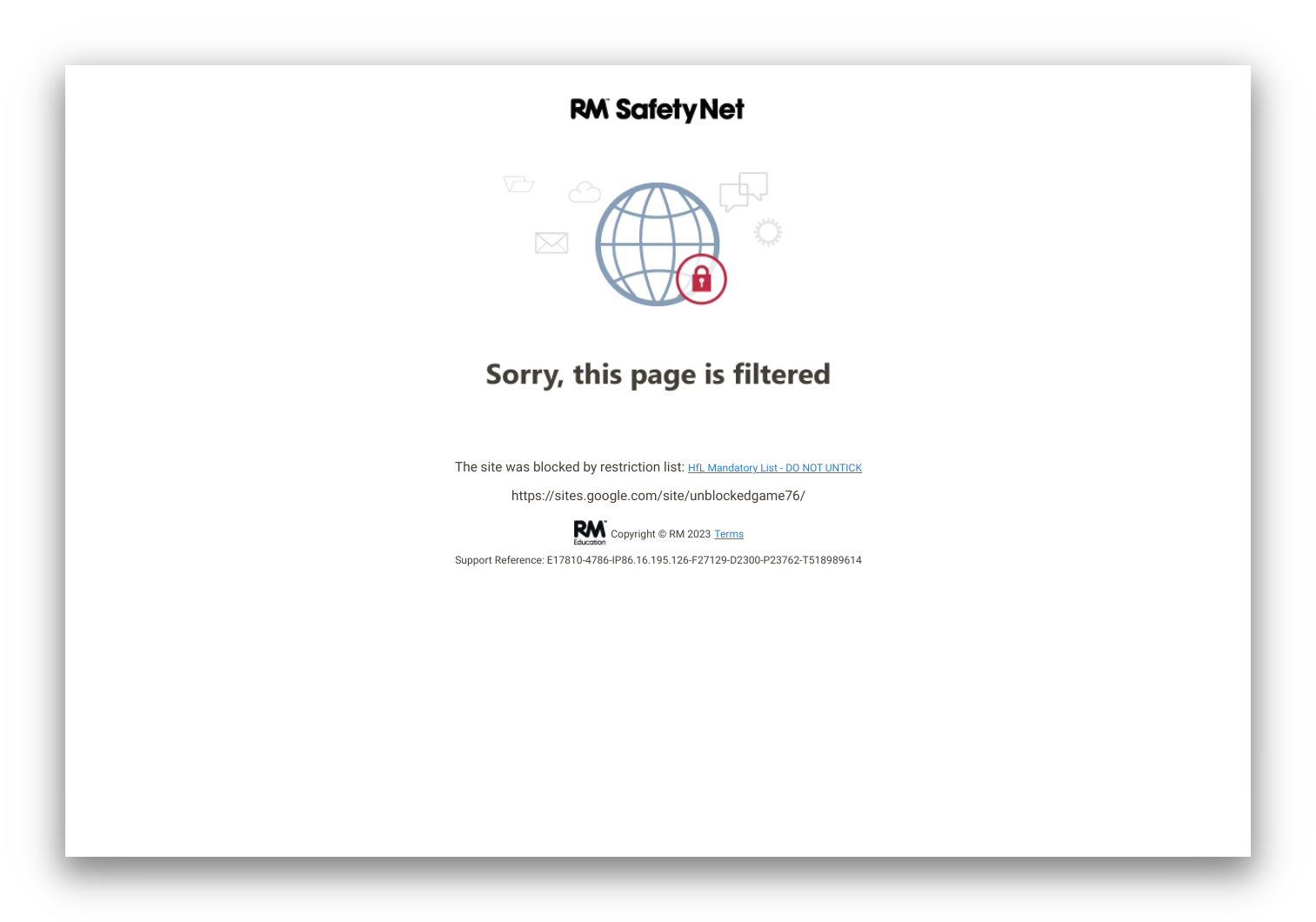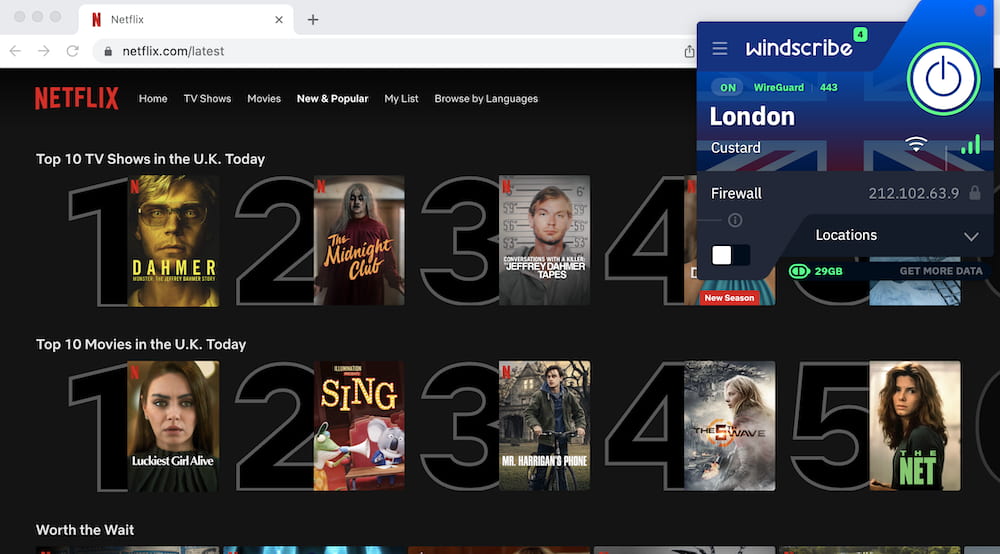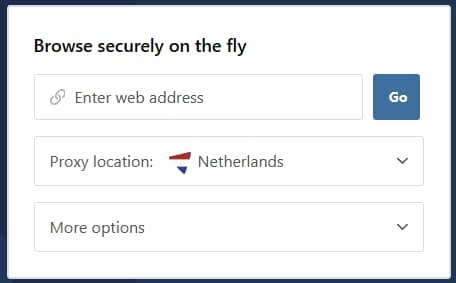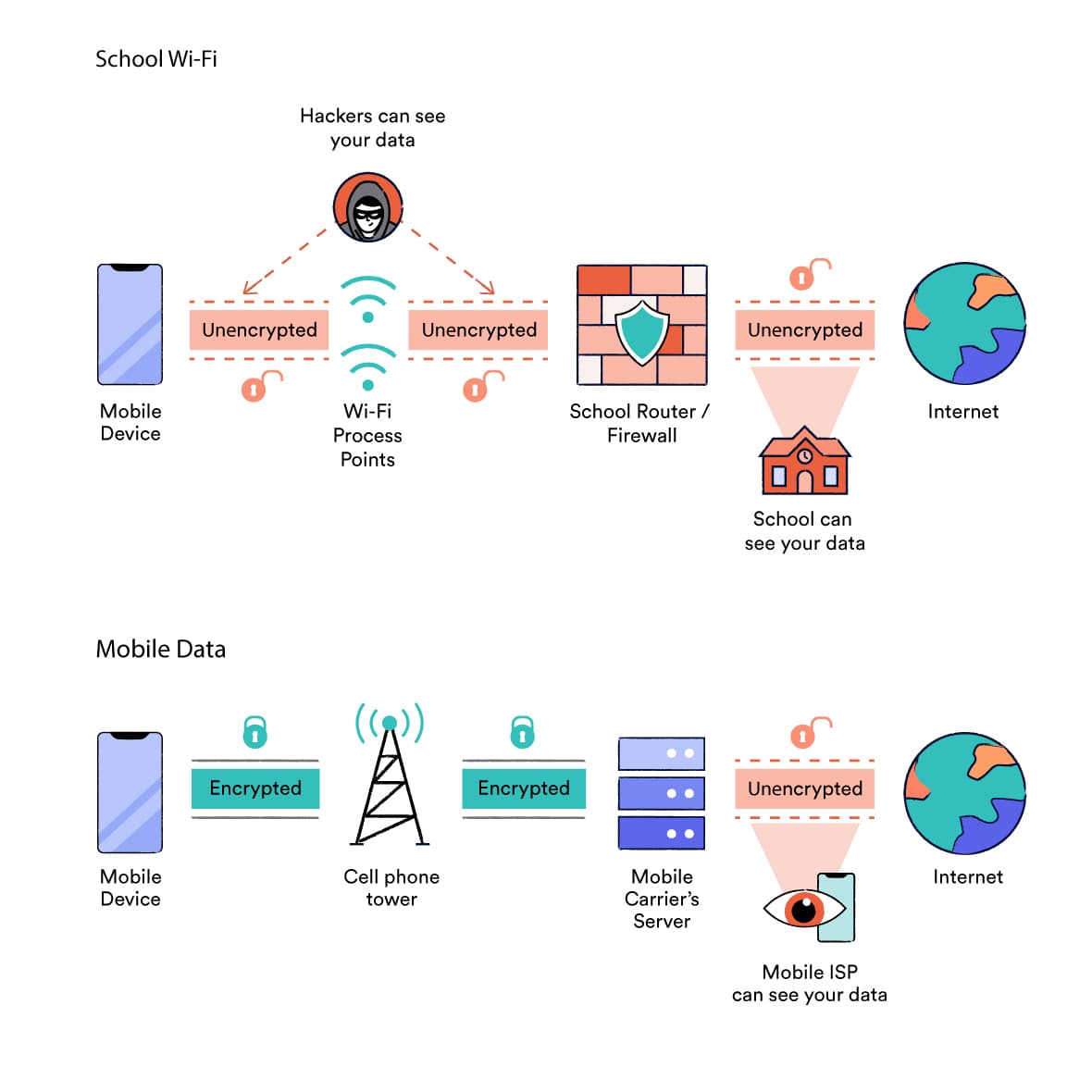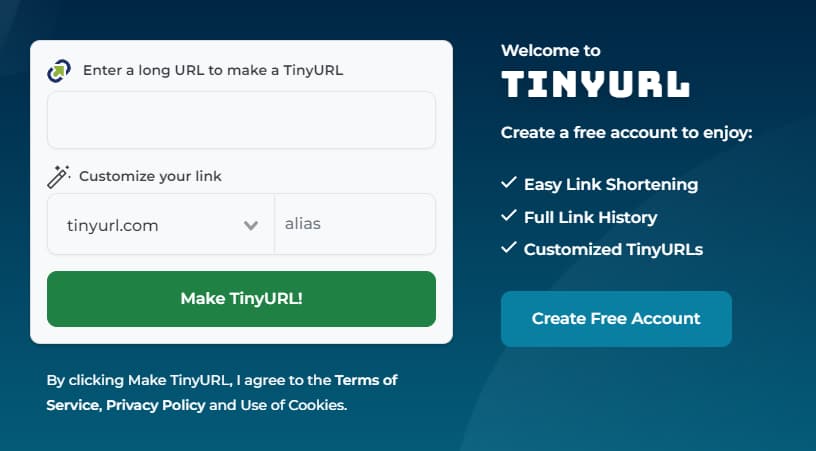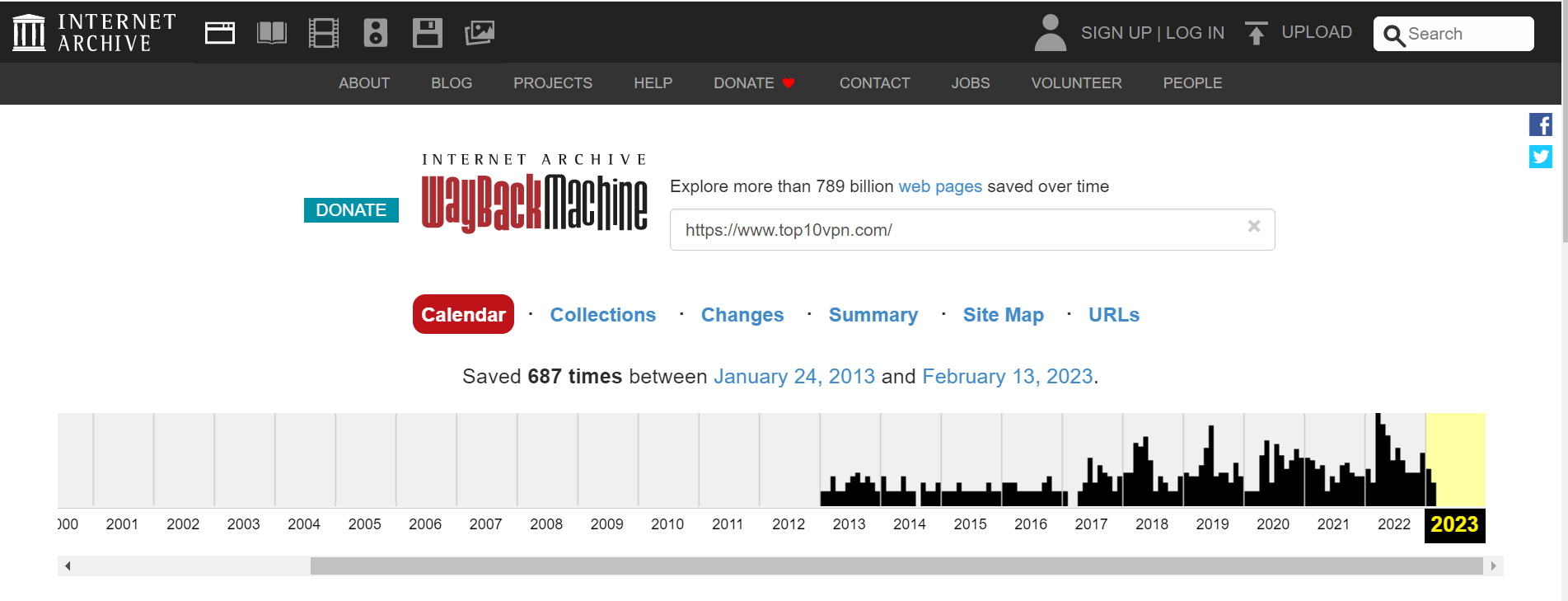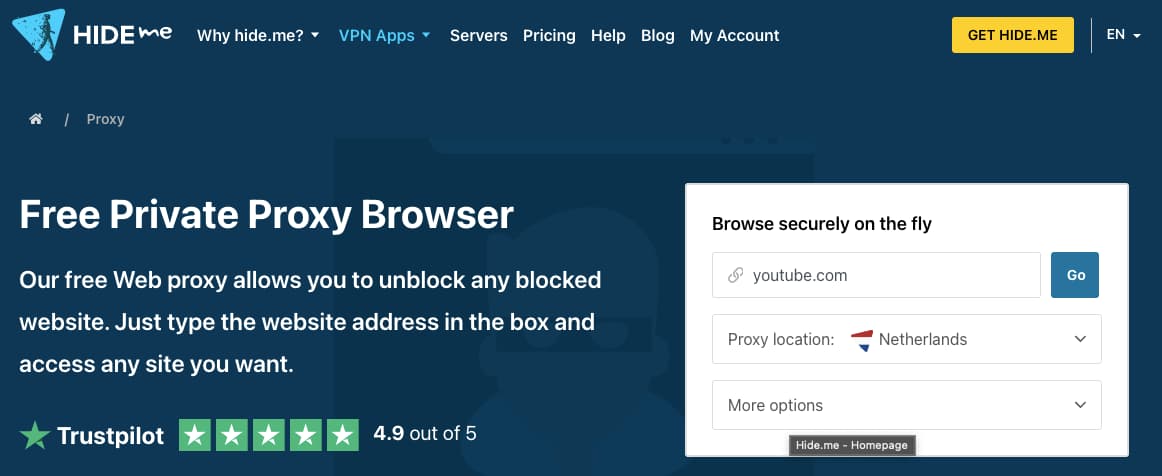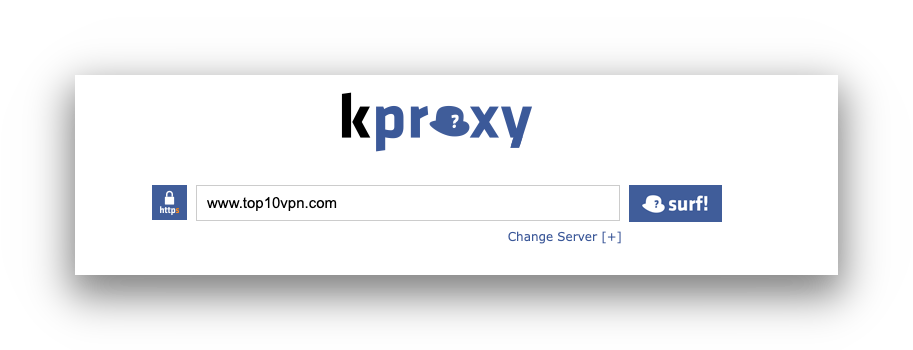According to our tests, the five best ways to unblock a website at school are:
- Use a VPN: The most effective way to unblock websites at school.
- Use a Web Proxy: The fastest way to bypass school restrictions.
- Use Mobile Data: A free way to access websites that are blocked on school WiFi.
- Use a URL Shortener: A simple, free tool for beating URL-based website blocks.
- Use The Wayback Machine: The best way to access restricted content without getting in trouble.
Here is a comparison of these five methods, plus the VPN extension for Chrome:
| Method |
Efficacy |
Speed |
Free or Paid? |
Works on Personal Device? |
Works on School Computer? |
Works on School Chromebook? |
Similar Alternatives |
| VPN app |
Very High |
Very Fast |
Paid |
Yes |
No |
No |
Tor Browser, Free VPN |
| VPN Extension |
High |
Very Fast |
Paid |
Yes |
No |
Unlikely |
Proxy Browser Extension |
| Web Proxy |
Medium |
Fast |
Free |
Yes |
Yes |
Yes |
URL Unblocker |
| Mobile Hotspot |
Very High |
Very Fast |
Free |
Yes |
Unlikely |
Yes |
Change Network Proxy |
| URL Shortener |
Low |
Very Fast |
Free |
Yes |
Yes |
Yes |
IP Search, Mobile Site |
| Wayback Machine |
Medium |
Fast |
Free |
Yes |
Yes |
Yes |
Google Cache |
We’ll now take a closer look at each of these methods and how to use them to unblock websites at school. Alternatively, skip to our section of how schools block websites in the first place.
1. Use a Virtual Private Network (VPN)
| Pros |
Cons |
| The most effective way to access blocked websites at school |
You usually can’t install a VPN application on school chromebooks or school computers |
| Delivers very quick connection speeds |
Safe, high-quality VPNs require a subscription fee |
| Military-grade encryption protects your privacy and security online |
|
| Large selection of server locations to choose from |
|
The most reliable, safe, and effective way to unblock websites at school is to use a VPN. It can be difficult to access one if you’re using a school computer, but if you’re able to use a VPN at school then it is by far the best method for bypassing restrictions.
The best VPN for unblocking websites is CyberGhost, but you can also use a safe free VPN like Proton VPN Free.
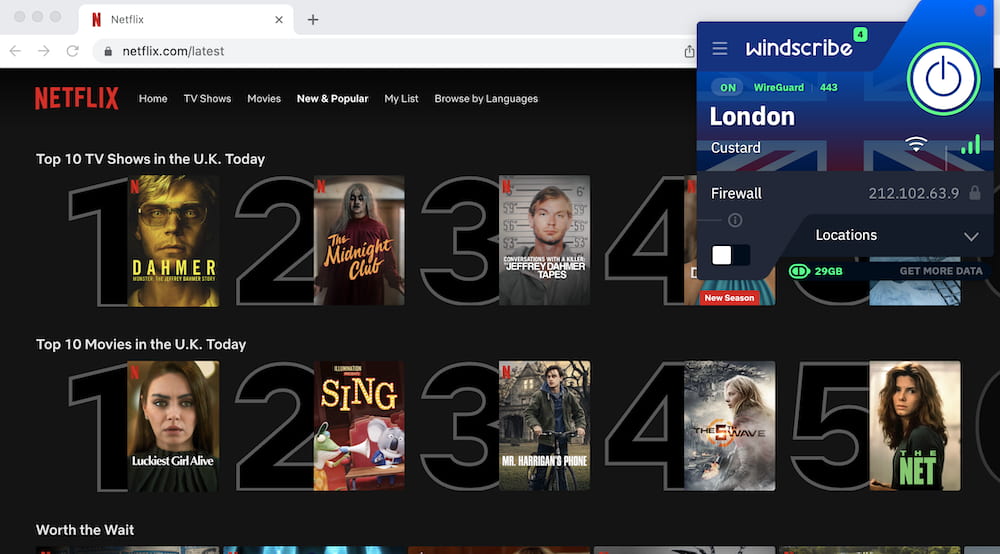
Windscribe Free unblocks UK Netflix.
Essentially, a VPN works by creating a tunnel for your traffic to travel through. To do this, it encrypts your connection and re-routes it via a remote VPN server, where it leaves the tunnel and travels on to your target website.
Most school website blocks are based on the URL or IP address of the website you’re visiting. When you use a VPN, these details are hidden inside the VPN tunnel. That’s why it works to bypass content restrictions at school.
The local network (i.e. the school WiFi) only sees the IP address of the VPN server you’re connecting to, which means it cannot enforce any of its content restrictions.
If you’re trying to unblock websites on a personal device while connected to school WiFi, then using a VPN is cheap, quick, and very simple to set up. It’ll work to unblock YouTube, gaming websites, and streaming content on the school network. It will also work to unblock websites on Google Chrome.
The best VPNs even offer an obfuscation feature, which can hide the fact you’re using a VPN from the network administrator and your teachers.
NOTE: Without VPN obfuscation, your school WiFi administrator can most likely see that you’re using a VPN. They won’t be able to see your browsing activity, but the VPN encryption, protocols, port numbers and server IP address are all giveaways that you have a VPN turned on.
Unfortunately, on school computers (e.g. in the library), you’re unlikely to have the administrative permissions needed to install and use a VPN application. Instead, we recommend you use a web proxy.
Likewise, most school chromebooks won’t let you install software like VPN applications onto the device. In this case, you can try using a VPN extension for Chrome, instead.
Alternatives to a VPN
If you can’t afford a top-rated VPN service, then there are two similar but free alternatives you can try:
- The Tor Browser: Tor is a decentralized network that encrypts your traffic and routes it through a series of volunteer-run servers on its way to the internet.
Users typically access Tor through the free Tor Browser, which is available on Windows, macOS and Android devices. Tor is incredibly slow, but it is an effective tool for unblocking websites.
However, be aware that Tor is commonly associated with illegal and suspicious behavior, so it’s likely that you’ll attract the attention of your school IT administrator if you use it.
- Free VPNs: There are a handful of 100% free VPNs that are safe to use, even at school. If you can download them, we recommend ProtonVPN, Windscribe or PrivadoVPN. These services won’t unblock websites as reliably as a premium VPN, but they won’t harm your device or spy on your personal information.
How To Use a VPN To Unblock Websites At School
How to use ExpressVPN to unblock Instagram.
To unblock websites at school with a VPN:
- Sign up to a CyberGhost. The average VPN subscription costs around $4.00 per month.
- Download and install the VPN software for the device you’re using.
- At school, open the VPN app and turn it on. Connect to a nearby server location for the fastest possible speeds.
- Visit the blocked website in your browser. The VPN should have unblocked it.
EXPERT TIP: VPN websites are sometimes blocked on school WiFi networks. You might therefore need to download and install the VPN application before going to school, using your home WiFi (or public WiFi).
2. Use a Web Proxy
| Pros |
Cons |
| Free and very easy to use |
Rarely works with multimedia content and streaming sites, such as YouTube |
| Accessible via any browser, including Chrome, Safari and Firefox |
School administrators sometimes block the web proxy itself |
| Requires no manual installation or set up |
Only works within a single browser tab |
| Works well on school chromebooks and school computers |
Doesn’t encrypt your connection, leaving your activity visible to teachers and network administrators |
|
Unsafe web proxies can spy on your activity or infect your session with malware |
The best way to unblock websites at school without a VPN is to use a web proxy. They’re free to use, fairly reliable at bypassing school restrictions, and don’t require any installation or set up.
For this reason, using a web proxy is usually the best way to unblock websites on school chromebooks and school computers, where you often aren’t able to install new software.
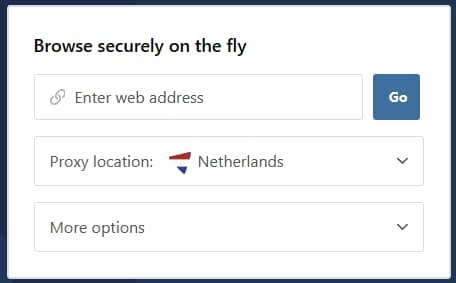
Hide.me’s web proxy service.
A web proxy is essentially a normal website with access to a proxy server embedded inside. You simply enter the blocked website’s URL, and the web proxy retrieves the site’s content for you in the same window.
This lets you bypass school blocks because you don’t actually request the website’s URL or IP address — the web proxy requests it on your behalf. This means the school’s content filters are not triggered.
EXPERT TIP: If your school uses more advanced filtering techniques, it’s possible that your connection will still be blocked despite using a web proxy. Likewise, if your device has screen monitoring built-in (which is common on school Chromebooks) then your administrator or teacher can always see what you’re doing, even if you’re using a web proxy.
Web proxies tend to deliver reasonably fast connection speeds, and they’re a great option for unblocking text-based websites, such as Quora or Reddit.
Streaming is often not possible when using a web proxy. However, gaming websites can sometimes still work, depending on the web proxy you’re using and how busy the server is.
One important thing to note is that web proxies are not encrypted. That makes it easier for the school and its ISP to monitor you, and it means your browsing activity is not protected. You should never enter any personal or sensitive information while using a web proxy.
Schools often try to stop students from accessing web proxies by adding the proxy’s URL to the network’s blocklist. If that’s the case, you can use one of the other methods in this list to regain access to the proxy site, or simply choose a web proxy that isn’t blocked by your school.
Later in this article, we list a number of popular web proxies you can try.
Alternatives to a Web Proxy
If you can’t find a web proxy that isn’t blocked by your school, then one alternative is to use a URL Unblocker tool, instead.
Like a web proxy, these tools use another computer to access the blocked website on your behalf, bypassing school restrictions in the process. To do this, they typically use an embedded version of the Chromium browser which you can control from within the tool.
URL Unblockers tend to be less private, more insecure, and slower than a web proxy. However, they are less commonly blocked by school administrators and often work with video streaming websites. Examples of URL Unblockers can be found on Replit.
How To Use a Web Proxy To Unblock Websites At School
To unblock websites at school with a web proxy:
- Go to a web proxy in your browser. We recommend Hide.me’s free proxy.
- Input the blocked website’s URL. On some web proxies, you can also pick a server location.
- Click ‘Visit Anonymously’. It will retrieve the site’s content for you without being blocked.
3. Switch to Mobile Data
| Pros |
Cons |
| Lets you access any website (that isn’t blocked by your cell phone provider) |
Requires a cell phone with good signal and a large data plan |
| Usually offers quick speeds |
Won’t work with certain website blocks on a school Chromebook |
| Works for streaming, gaming, and other multimedia websites |
You may get in trouble if caught on your phone during class |
| Prevents the school network administrator from monitoring your activity |
Won’t let you bypass device-level content filters, cell phone provider content and domain blocks |
Accessing the internet through your phone’s data network, rather than the school’s WiFi network, is an easy and quick way to unblock websites at school.
Most school content filters are implemented at the network-level. When you use the school’s WiFi, your traffic passes through a firewall in the local network which monitors the URL, IP address, and sometimes even the content of the website you’re visiting.
It compares this against a blocklist, and if it detects a match, your connection is blocked.
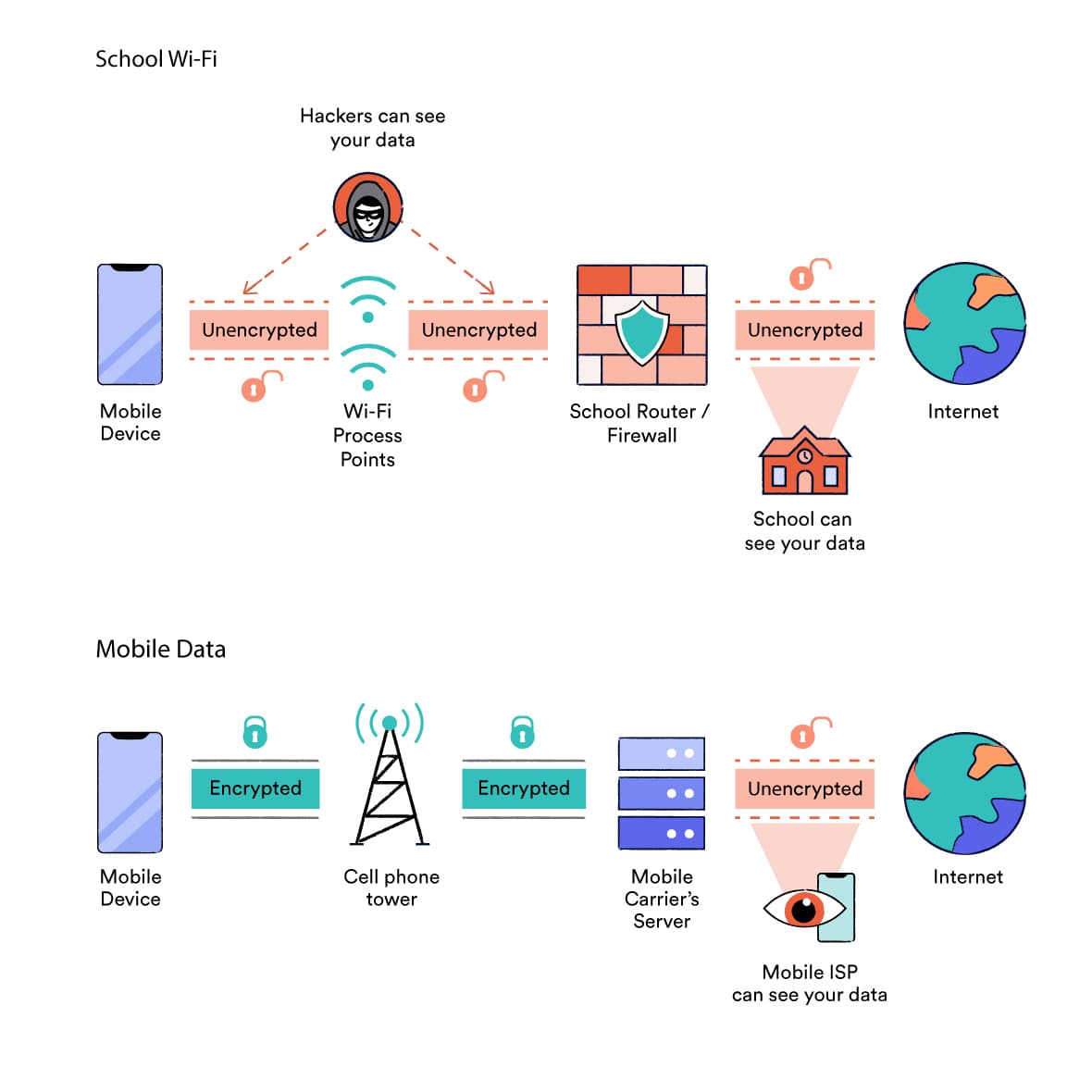
The difference between school WiFi and mobile data internet connections.
You can bypass these firewalls completely by switching from the school’s WiFi to your mobile data network.
When you use mobile data to access the internet, you’re no longer subject to school restrictions. You can access whichever websites your cell phone provider allows – often with faster speeds.
By turning your phone into a personal hotspot, you can use this method to unblock websites on school chromebooks and sometimes school computers too. That’s because your computer’s traffic is routed through your cell phone provider’s network and not your school’s network.
EXPERT TIP: Personal hotspots are visible to any device nearby. That means your teacher can often see when someone in the class has created a personal hotspot. You can change the hotspot’s name so it doesn’t give your identity away, but you can’t completely hide it.
It’s worth remembering that this method will consume your phone’s data allowance, which can quickly become expensive. You may also get in trouble if you’re caught using your phone in class.
In addition to these limitations, this method won’t work in two particular situations:
- Some schools configure student Chromebooks to always route your traffic through the school’s servers, regardless of which local network the Chromebook is connected to.In this case, your school’s content filters always apply, regardless of which network you’re connected to.
NOTE: Many schools switch their content filters off during out-of-school hours. This gives you unrestricted internet access at home, but it doesn’t stop your activity being routed through the school’s servers. It also doesn’t help to unblock websites during school hours.
- School computers and school chromebooks occasionally have content filtering software installed directly onto the device itself, in addition to network-level firewalls. That means website blocks will still apply regardless of whether you’re connected to a mobile data network or the school’s WiFi.
Alternatives to Using a Mobile Data Hotspot
If you can’t use mobile data, a similar alternative is to change the network proxy.
Like switching to mobile data, this option involves unblocking websites by avoiding the school’s network-level firewall altogether. You can read more about how to unblock sites by changing the network proxy here.
How To Use Mobile Data To Unblock Websites At School
To switch to cellular data on a smartphone device:
- Tap Settings.
- Open WiFi.
- Toggle the button to WiFi Off.
- A 3G, 4G or 5G symbol should appear at the top of your screen to signal that you’re now connected to mobile data.
To unblock websites on a school chromebook, on a school computer, or on a personal laptop at school, you’ll need to turn your smartphone into a personal hotspot.
Here’s how to do this, using a school chromebook as our example:
- On your cell phone, go to Settings.
- On Android devices, tap Network & Internet and then Hotspot and Tethering. On iPhone devices, tap Mobile Data and then Personal Hotspot.
- Turn On the Personal Hotspot. Set the password and change the hotspot name to something anonymous.
- On your Chromebook, open WiFi Settings via the tab in the bottom-right corner of the screen.
- Find your smartphone’s Personal Hotspot among the available WiFi networks.
- Connect to it by entering the password on your phone.
- Navigate to the blocked website, which should be unblocked now.
4. Use a URL Shortener
| Pros |
Cons |
| Free to use |
Only unblocks URL-based content filters |
| No manual installation or configuration needed |
Administrators sometimes block students from accessing URL shorteners |
| Can unblock streaming, gaming, and social media websites |
|
| Works on school Chromebooks and school computers |
|
A URL shortener is a free online tool that takes a full URL address and creates a shortened version that is easier to remember and share. When accessed, the shortened URL then redirects users to the original, longer URL.
URL shorteners are mostly used to create more user-friendly URLs, but they can also be used to unblock websites at school. That’s because the tool lets you visit blocked websites via a URL that isn’t recognised by the school’s content filters.
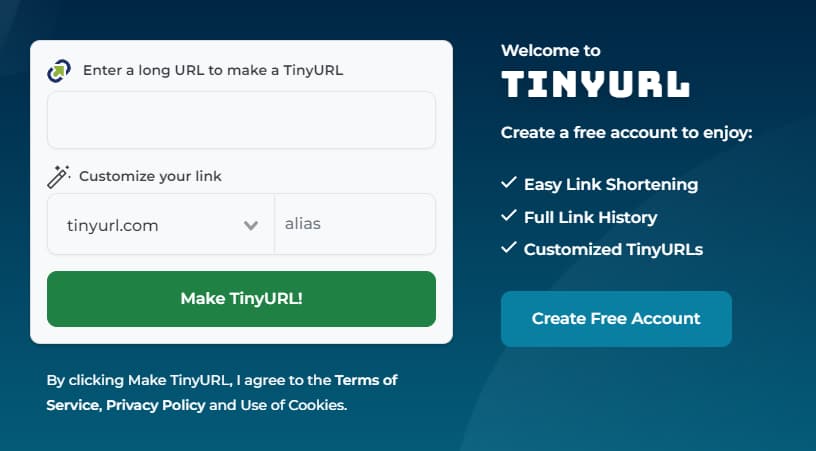
TinyURL can be used to bypass internet restrictions at school.
It’s therefore a great method for easily bypassing URL-based website blocks, which are the most common type of school restriction. It can be used for streaming and gaming, and works equally well on personal devices, school computers, and school chromebooks.
EXPERT TIP: If your school filters content based on IP addresses or something more sophisticated, this method will not work.
Sometimes, school administrators will block access to the URL shortener website itself. In this case, you might need to try a few different options before finding one that is unblocked. Popular URL shorteners include TinyURL, Ow.ly and Bitly.
It’s important to keep in mind that your network administrator can still see what you’re doing when you use a URL shortener at school. On school computers and school chromebooks, it’s likely that your teacher can still monitor your activity, too.
Alternatives to a URL Shortener
If your school has blocked access to all URL shorteners, then there are three similar alternatives you can try. These methods also involve accessing a website without ever requesting its full blocked URL:
- Search for an IP Address: Using a URL isn’t the only way to access a website. You can often access it via its IP address, too. Simply find the website’s IP address using an online tool, copy and paste it into your browser’s search bar, and press enter. This method can be effective, but some websites don’t permit direct access via IP address, and others change their IP address so frequently that it’s not a viable option.
- Visit the site’s mobile version: Some websites host the mobile version of their site on a slightly different URL. Facebook’s mobile site, for example, is
m.facebook.com. School administrators occasionally forget to include mobile URLs on their blocklists, which means you can freely access the blocked website by navigating to its mobile version.
- Try accessing the HTTP site: Similarly, many websites have an encrypted HTTPS version and an unencrypted HTTP version. It’s therefore possible that only one of the URLs is specified on your school WiFi’s blocklist.
How To Use a URL Shortener To Unblock Websites At School
To unblock websites at school using a URL shortener:
- Go to a URL Shortener website in your browser. We recommend TinyURL or Bitly.
- Input the URL of the blocked website you want to access. Press “Enter”.
- Copy the shortened URL that is generated.
- Paste that URL into your browser.You should be redirected to the website without being blocked.
5. Use Wayback Machine
| Pros |
Cons |
| Unlikely to get you into trouble |
The content may be outdated |
| Free and simple to use |
Doesn’t work well for sites that are regularly updated or rely on real-time data processing. |
| Requires no software installation or configuration |
Some schools block the Wayback Machine website |
| Works well on school Chromebooks and school computers, e.g. in the library |
|
Another technique for unblocking websites at school is to access a copy of the website, rather than trying to visit the blocked site itself. The best way to do this is to use the Wayback Machine.
The Wayback Machine is a free digital archive containing billions of web page copies. The tool works by taking snapshots of websites and then storing them in its database.
By viewing an archived version of the site, you prevent the school’s content filters from detecting the URL or IP address of the blocked website, thereby granting you free access to the restricted material.
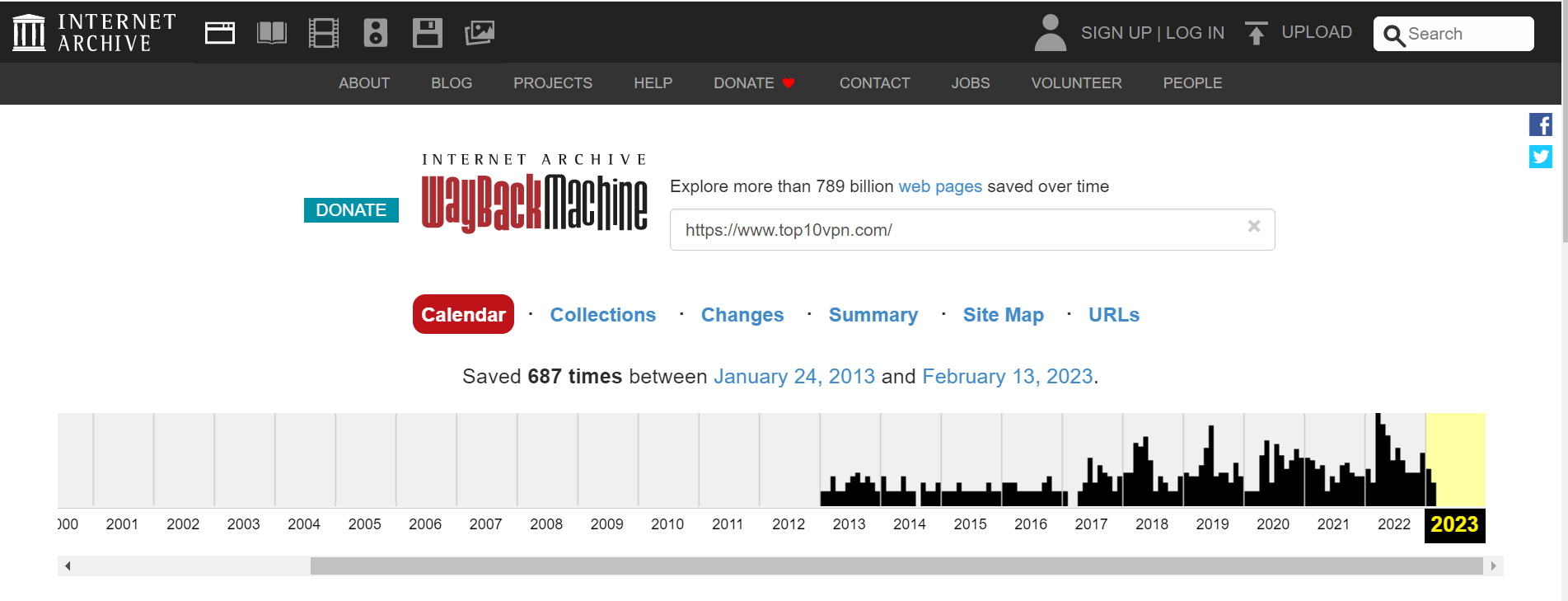
The Wayback Machine is a digital archive of the internet.
NOTE: Some schools block students from accessing the Wayback Machine website on school WiFi. In these cases, you can try one of the alternatives listed below.
Using the Wayback Machine is a quick and easy way to bypass simple website blocks at school, and it requires no manual installation or configuration.
It works on school Chromebooks and school computers, and is probably the method that’s least likely to cause any issues with your teacher or administrator.
That said, it does have its limitations. The archived version of the website may not always be the most up to date. Additionally, some websites may not be fully functional or interactive when accessed through the Wayback Machine.
For this reason, this method is best for unblocking text-based websites. The tool supports multimedia content (such as video or audio streaming) for some but not every website, which means it’s not the most reliable method if you want to watch videos. It won’t work for games, either.
Alternatives to the Wayback Machine
If your school has blocked the Wayback Machine website, there are two similar alternatives you can try. Like the Wayback Machine, each of these methods involve accessing a copy of the website, rather than visiting the website itself:
- Google Cache: Google stores cached versions of webpages in order to increase loading speeds. By accessing one of these caches, you can view restricted content at school without being blocked. Simply find the blocked website in Google’s search results, click the dropdown button next to the website’s link, and select “Cached”. Unlike the Wayback Machine, this method doesn’t support multimedia content.
- HTML to PDF Converter: An HTML to PDF converter is a free online tool that takes a website URL and converts it into a PDF document. To use one, simply enter your blocked website’s URL into the tool. It will then generate a PDF containing the site’s content for you to view, without having to visit the site yourself. Popular HTML-to-PDF converters include SodaPDF and Sejda.
How To Use The Wayback Machine To Unblock Websites At School
How to unblock Instagram at school using the Wayback Machine.