Top10VPN is editorially independent. We may earn commissions if you buy a VPN via our links.
How to Watch YouTube Without Ads
Our Verdict
The simplest way to watch YouTube without ads is to use a VPN with an Albania server. By getting an Albanian IP address, you won’t see any YouTube adverts including unskippable videos and on-page banners.
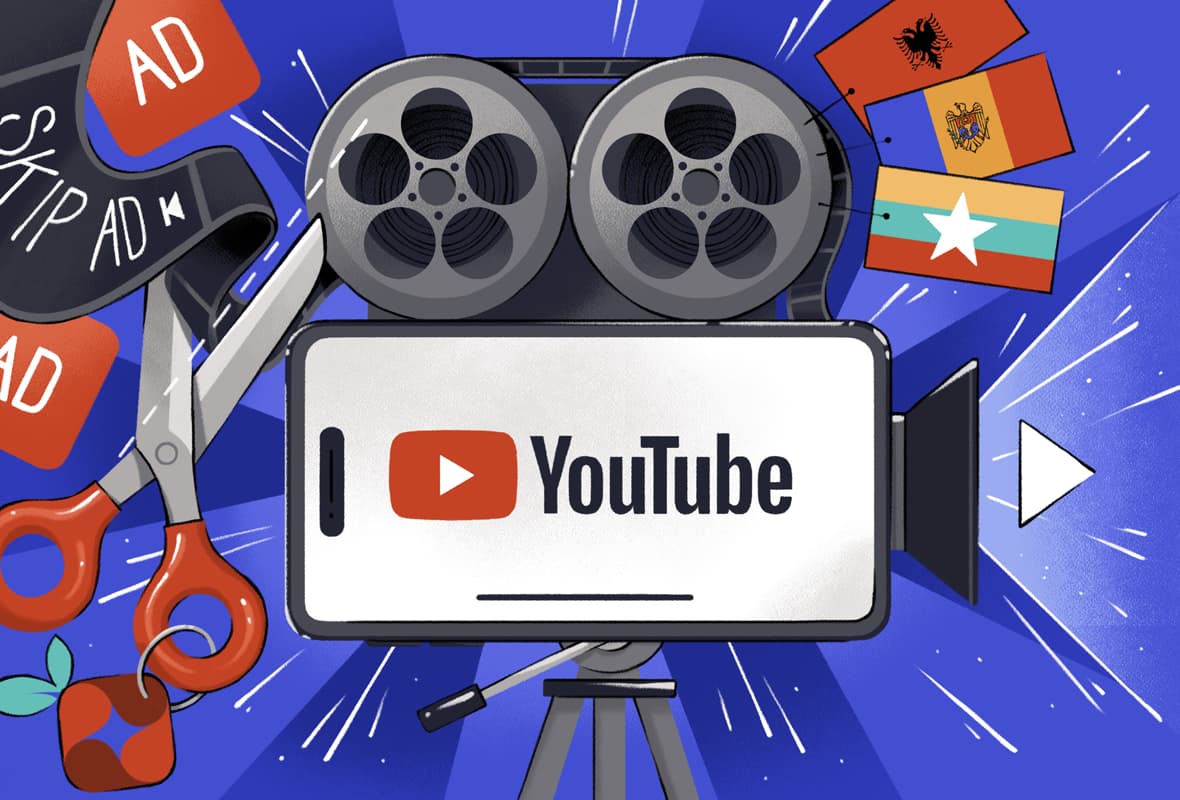
YouTube relies on advertising to fund its free service. However, YouTube displays many types of ads that often interrupt video streaming. These include in-stream ads that play before or during a video and cannot be skipped, as well as static on-page ads that appear on the page while the video is playing.
Since YouTube began canceling the subscriptions of users who accessed a cheaper YouTube Premium plan using a VPN, it’s become increasingly challenging to find an affordable option for ad-free viewing.
We’ve found four different ways to block all types of YouTube ads. We’ve compared each method based on its reliability, price, device compatibility, and set-up difficulty to help you decide which option is best for you.
Quick Guide: How to Watch YouTube Without Ads
- Sign up for a VPN service that has servers in Albania: We recommend ExpressVPN as it has fast speeds and comes with a 30-day money-back guarantee.
- Download the VPN app and connect to the Albania VPN server.
- Start streaming YouTube: You won’t see any video or on-page YouTube adverts on any device.
For more in-depth instructions, see the dedicated section of this guide.
4 Methods to Watch YouTube without Ads
We found four highly-effective ways to watch YouTube without ads. We’ve focused mainly on methods that bypass non-skippable video ads, but these will also block skippable in-stream ads, bumper ads, and masthead ads.
All of these methods are 100% legal and your YouTube account won’t be suspended. The only method that violates YouTube’s Terms of Service is using a modded YouTube app, like NewPipe. However, NewPipe doesn’t let you log in to your YouTube account, so YouTube can’t ban you for using it.
In the table below, you can compare each method side-by-side:
| Method | Reliability | Price | Supported Devices | Requires a VPN | Set-Up Difficulty |
|---|---|---|---|---|---|
| VPN Server in Albania, Moldova, or Myanmar | Very Reliable | 100% Free | Every Device | Yes | Easy |
| Ad Blocker Browser Extension | Reliable | 100% Free | Desktop Only | No | Easy |
| Pi-hole | Unreliable | $15.00 One-Time Payment | Every Device | No | Difficult |
| Modded YouTube App | Unreliable | 100% Free | Android Only | No | Moderate |
In the section below, we’ll evaluate each method in detail so you can decide which is best for you. We’ll also show you how to set up and use each option.
1. Connect to a VPN Server in Albania, Moldova, or Myanmar
| Pros | Cons |
|---|---|
| Blocks all types of YouTube ads | Requires a VPN with servers in a compatible country |
| Easy to set up | Potentially lower video quality due to internet speed loss |
| Works on every device that supports VPN apps | Need to connect to VPN every time using YouTube |
| Counters YouTube data profiling | Doesn’t block ads on other websites |
We discovered that you can watch YouTube videos ad-free by connecting to a VPN server in Albania, Moldova, or Myanmar.
In the video below, see us connect to a VPN server in Albania to bypass an unskippable YouTube advert:

Using a VPN to bypass YouTube ads.
Here are the VPNs that allow you to get an Albania, Moldova, or Myanmar IP address:
| ExpressVPN | |||
| Surfshark | |||
| PIA | |||
| Proton VPN | |||
| NordVPN |
As YouTube doesn’t run an advertising program in these countries, it won’t show you any type of ad if it thinks you’re located there. For instance, by getting an IP address from Albania, you won’t see any non-skippable in-stream ads, bumper ads, or overlay ads.
Sadly, unlike the YouTube Premium workaround, you’ll have to connect to a VPN every time you use YouTube. VPN apps can’t be installed on some devices, like Roku, so this method won’t work there.
As well, connecting to a server in one of these countries can slow your download speed by up to 50% (depending on where you are), videos might stream in lower quality than what you’re used to.
It also means that you’ll likely have to use a paid-for VPN subscription. TunnelBear is the only free VPN service with servers in one of the three countries, but we used up the 500MB data cap in just 15 minutes.
Here’s how to use a VPN to block YouTube ads:
- Sign up for one of the VPNs in the table above and download the app: We recommend ExpressVPN due to its fast speeds and large server network.
- Open the VPN app and connect to a server in Albania, Moldova, or Myanmar: Simply type the name of the country in the search bar or select the country from the server list.
- Open the YouTube website or app and select the video you want to watch: As long as you’re connected to the VPN, you won’t encounter any type of YouTube ad.
2. Use an Ad Blocker Browser Extension
| Pros | Cons |
|---|---|
| 100% free and doesn’t require payment details | Only works on desktop |
| Easy to install | Some ad blockers don’t work with YouTube |
| Blocks ads on other websites | Few options for Safari |
| Also blocks trackers |
Ad blockers are browser extensions that prevent ads from displaying on websites, including YouTube. These programs are easy to use and can block all types of YouTube ads, including non-skippable ones.
Our tests found that by far the most effective ad-blocking extension is uBlock Origin, which always worked. Other popular extensions we tested, like AdGuard and AdBlock, failed to block ads 50% of the time, and most VPN ad blockers didn’t work at all.
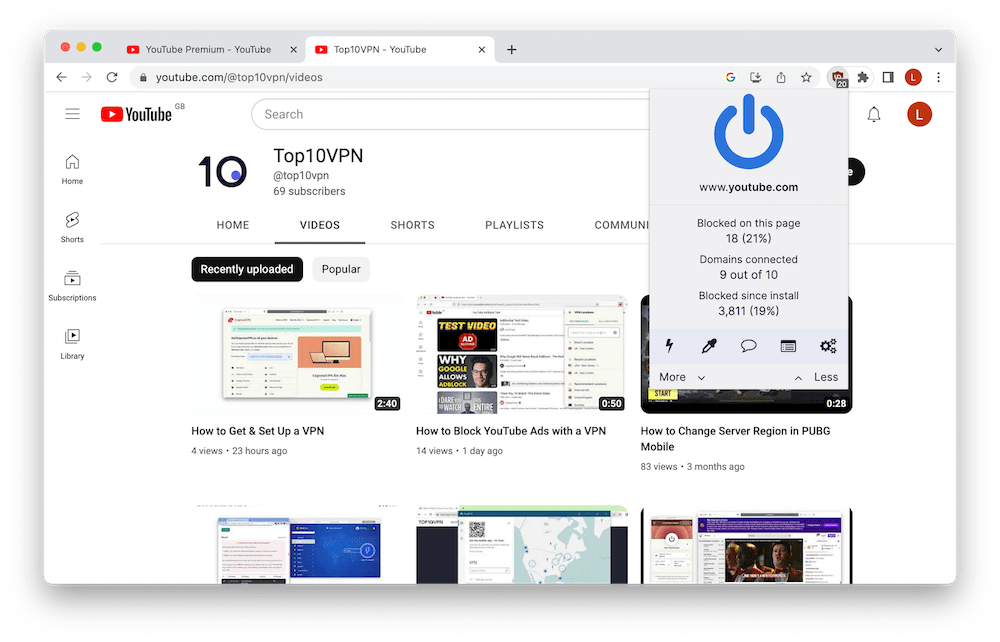
uBlock Origin successfully blocks YouTube adverts.
uBlock Origin is available on Chrome, Firefox, and Edge. However, it is not available for Safari. A good free alternative is 1Blocker, but this isn’t open-source like uBlock Origin.
However, all of these ad blockers only work on desktop and laptop computers. Ad blockers for other platforms, like iOS, only prevent ads from loading in your web browser. You’ll still encounter all types of advertisements in the YouTube app.
You could also use a private browser with built-in ad blocking, like Brave. But we prefer installing an extension as it allows you to watch YouTube in the web browser you normally use.
Here’s how to use an ad blocker to watch YouTube without ads:
- Download and install the ad blocker extension: We strongly recommend uBlock Origin because it’s open-sourced and highly effective at blocking YouTube ads. Visit its website and click Get uBlock Origin to download it.
- Make sure the extension is enabled: In your browser toolbar, click the extension icon and check that it’s turned on. If using uBlock Origin, you’ll have to click the ‘on’ icon.
- Navigate to YouTube and choose the video you want to stream: If you encounter any ads, repeat Step 2.
3. Set Up Pi-hole on a Raspberry Pi
| Pros | Cons |
|---|---|
| Works on every device, including Smart TVs | Rarely blocks video YouTube ads |
| Effectively blocks ad trackers | Only works on your home network |
| Requires a Raspberry Pi device | |
| Difficult to set up |
For network-wide ad and tracker blocking, you can set up Pi-hole on a Raspberry Pi. Pi-hole will set up a DNS server on your home network that’ll automatically prevent your device from connecting to domains that serve advertisements.
However, although this used to work reliably, our most recent tests have found that Pi-hole often fails to block YouTube video ads. It still works for hiding bumper and masthead adverts, though.
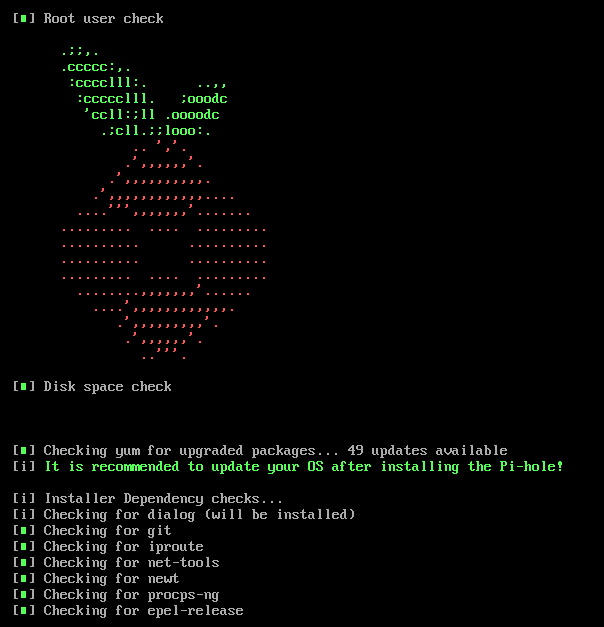
We used Pi-hole to block non-video YouTube Ads.
Sadly, it’s unlikely this will be fixed because of the way DNS-based ad blockers work. YouTube now delivers adverts from the same domain as its videos, so Pi-hole can’t know what to block and what to bypass.
As the DNS server is set up on your home network, you’ll still see ads whenever you’re on a different network. To bypass ads on cellular or different WiFi networks, you’ll have to upgrade to YouTube Premium or change your IP address to Albania, Moldova, or Myanmar.
Pi-hole is also difficult to set up and not recommended for beginners. It took us over 30 minutes to configure and we had to troubleshoot many of the commands before it worked correctly.
Here’s how to set up Pi-hole on a Raspberry Pi:
- Download Raspbian onto your Raspberry Pi.
- Burn Raspbian to your SD card: The easiest way to do this is by using Etcher.
- Power on the Raspberry Pi and log in.
- Install Pi-hole to the Raspberry Pi: The easiest way to do this is to run the following command:
curl -sSL https://install.pi-hole.net | bash - Use Pi-hole as your network’s DNS server: Turn the Pi-hole’s DHCP server on in the device’s settings. Choose 192.168.1.0/24 for your local network and leave the DHCP range at the default value.
- Disable DHCP on your router and restart it: You’ll now see fewer ads on YouTube.
4. Use a Modded YouTube App
| Pros | Cons |
|---|---|
| Blocks all types of YouTube ads | Works intermittently |
| Safe & open-sourced application | Only available on Android |
| Free | Requires sideloading |
| Other benefits, like background playback | Violates YouTube’s Terms of Service |
Modded YouTube apps differ from the regular app as they block all types of YouTube ads by default. The best modded YouTube app we’ve used is NewPipe, which is free and open-sourced.
However, unlike all the other ad-blocking methods listed above, this is only available on Android devices. You’ll also have to use the NewPipe client, which has fewer features and is more difficult to use than the official YouTube app.
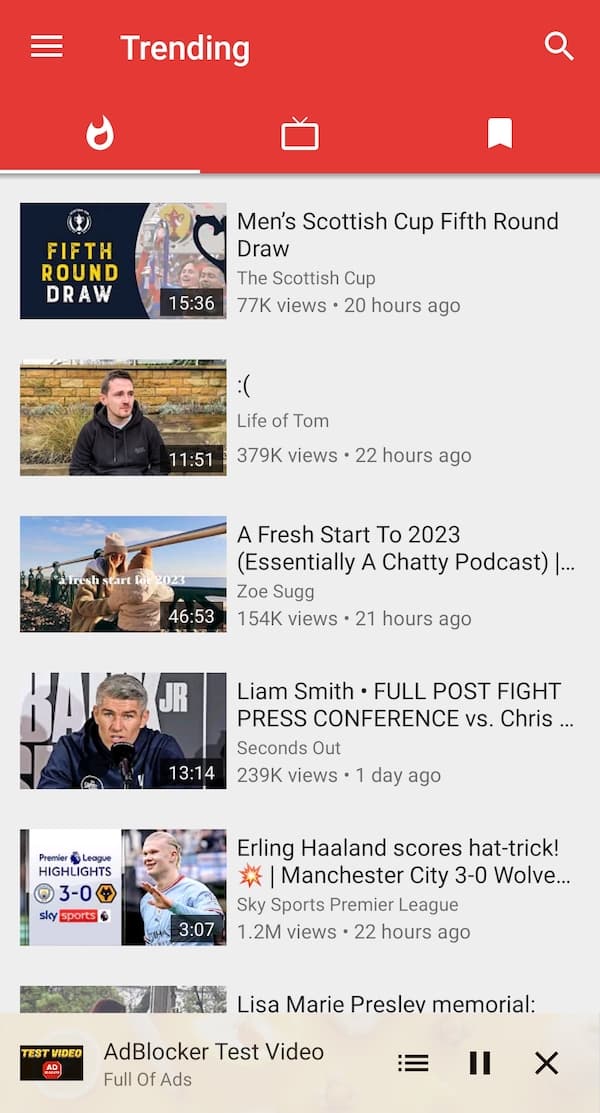
NewPipe is a modded YouTube app with a built-in ad blocker.
The NewPipe app doesn’t allow you to log in to your YouTube account, so you won’t have access to your likes and video history. The video quality also defaults to 720p, so you’ll have to manually toggle it to 1080p every time you want to watch a video in full HD.
As NewPipe is an unofficial third-party client, YouTube often intentionally breaks its functionality. When this happened, we had to wait for NewPipe to release updates to fix the issues, which sometimes took over a week.
Still, NewPipe is by far the best third-party YouTube app we’ve used. YouTube Vanced is no longer available following a DMCA notice from Google and Revanced is facing the same issues. SkyTube is a good alternative, but it’s targeted by YouTube more often as it uses official YouTube APIs.
Here’s how to download and use NewPipe to avoid YouTube ads:
- Allow sideloading on your Android phone or tablet: Go to your device’s settings and search Install unknown apps. Select your web browser and tap the toggle.
- Download and install NewPipe: Visit its website on your Android device and scroll down. Tap the download link underneath Android 5+. Once it’s downloaded, tap the file to complete the installation.
- Open the NewPipe app: You’ll now have access to YouTube videos without any adverts.
EXPERT TIP: Only download NewPipe from its official website or a trusted source, like F-Droid. Other versions may contain malware.
How to Block YouTube Ads (Device Instructions)
The most effective way to block YouTube ads depends on the device you’re using. For example, modded YouTube apps are only available on Android, and you can’t download a VPN app on Roku.
Here’s our recommended method to stream YouTube with no ads on every device:
Desktop or Laptop (Windows & Mac)
Best YouTube ad-blocking method: Ad Blocker Browser Extension.
Reason: Ad blocking extensions are a free and reliable way to watch YouTube without ads in a web browser. Our favorite, uBlock Origin, is available on Chrome, Edge, and Firefox. The main weakness is that they aren’t compatible with mobile and streaming devices, but this won’t matter if you’re only streaming on desktop.
Android
Best YouTube ad-blocking method: Modded YouTube app.
Reason: NewPipe is a safe and functional way to bypass YouTube ads on Android. Unlike other methods, it is 100% free and doesn’t require any payment details. It’s only available on Android, though, so you won’t be able to use it on any other device.
iPhone & iPad
Best YouTube ad-blocking method: a href=”#vpn”>Connect to a VPN Server in Albania, Moldova, or Myanmar.
Reason: Getting an IP address from a country where YouTube doesn’t show ads is the only 100% effective way to block YouTube ads on a mobile device. Ad-blocking extensions don’t work in the iOS YouTube app.
Fire TV & Android TV
Best YouTube ad-blocking method: Connect to a VPN Server in Albania, Moldova, or Myanmar.
Reason: VPN apps can be easily downloaded on Firestick and Android TV devices. Although you might experience a reduction in video quality, this method doesn’t cost anything if you use a free VPN service.


