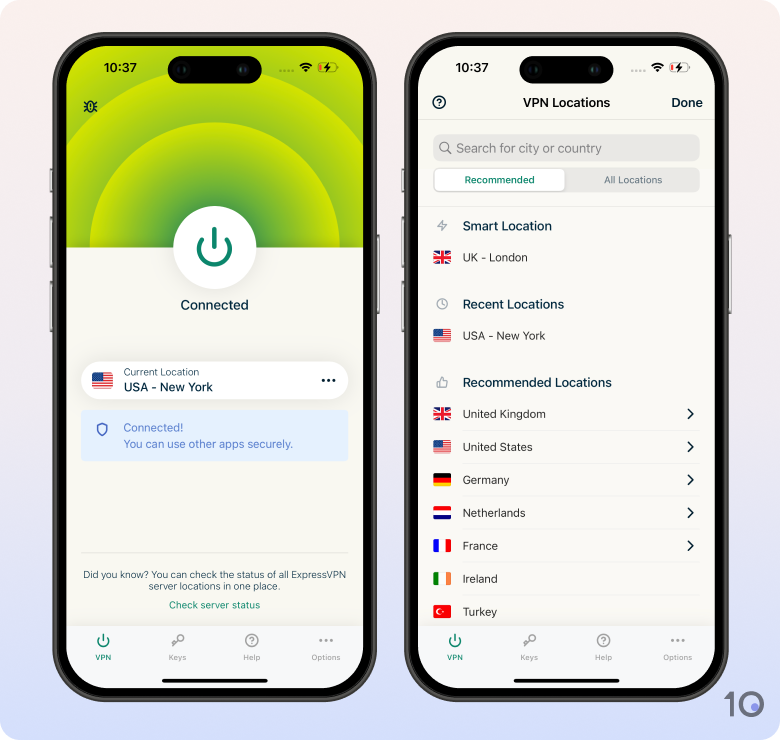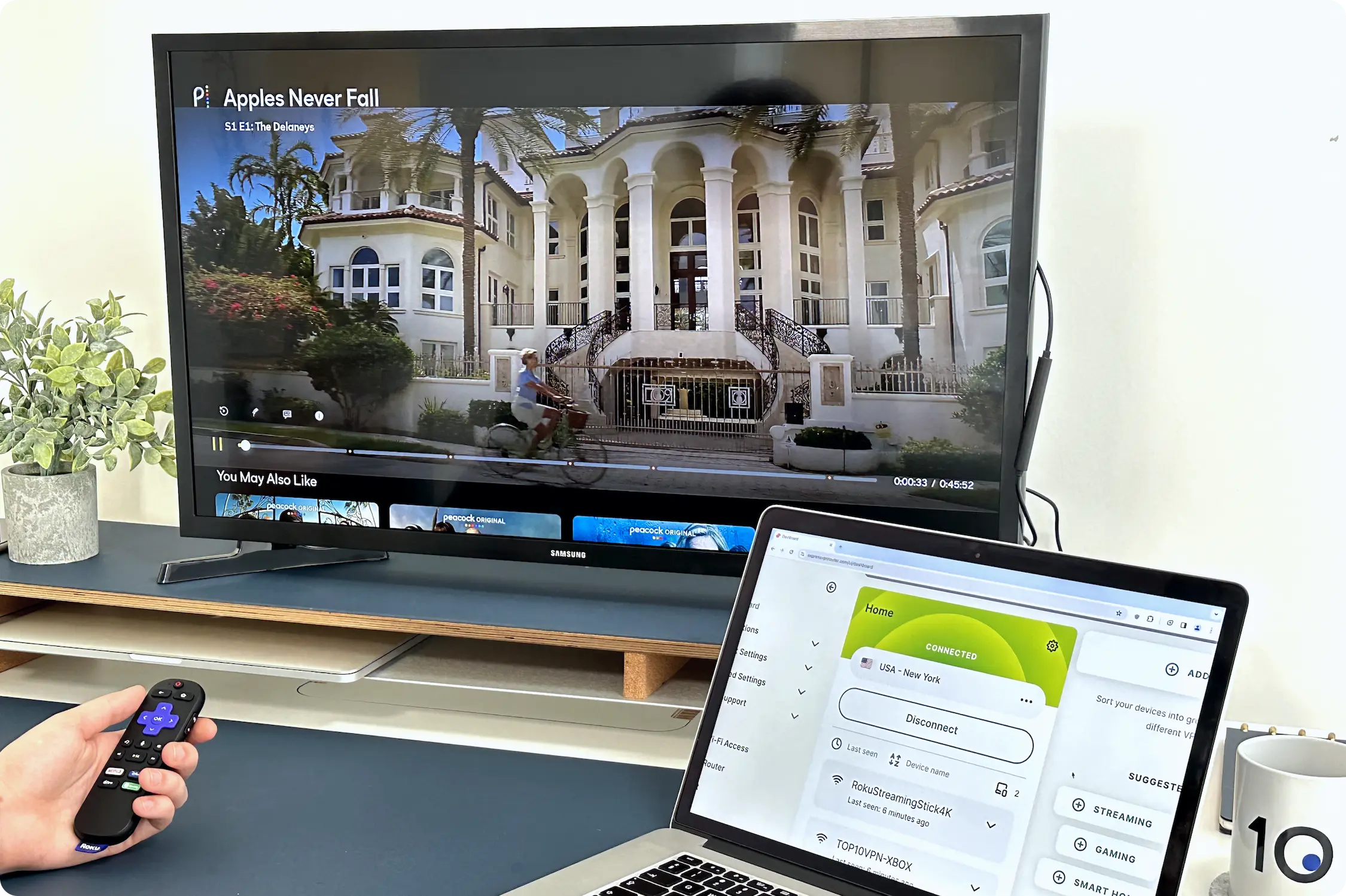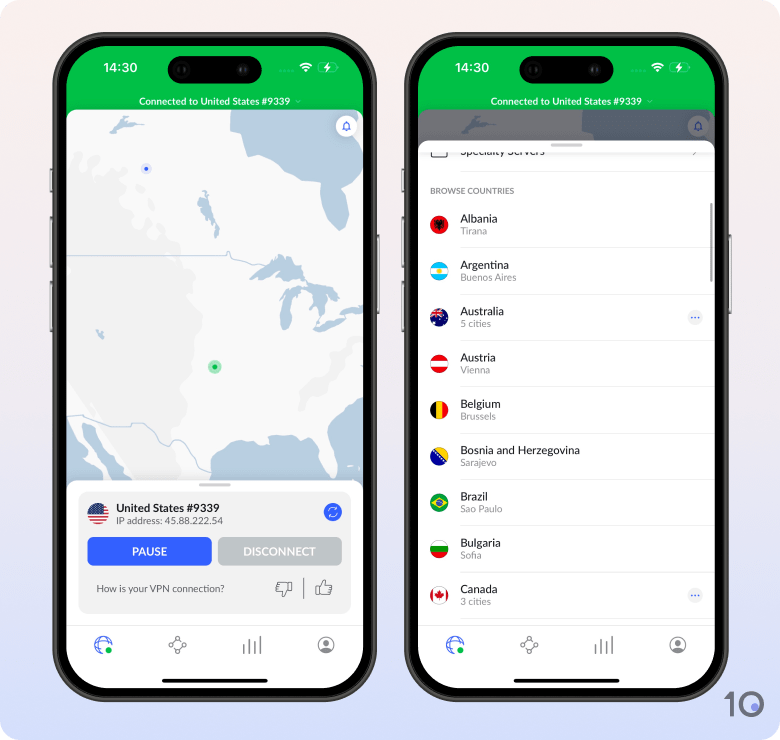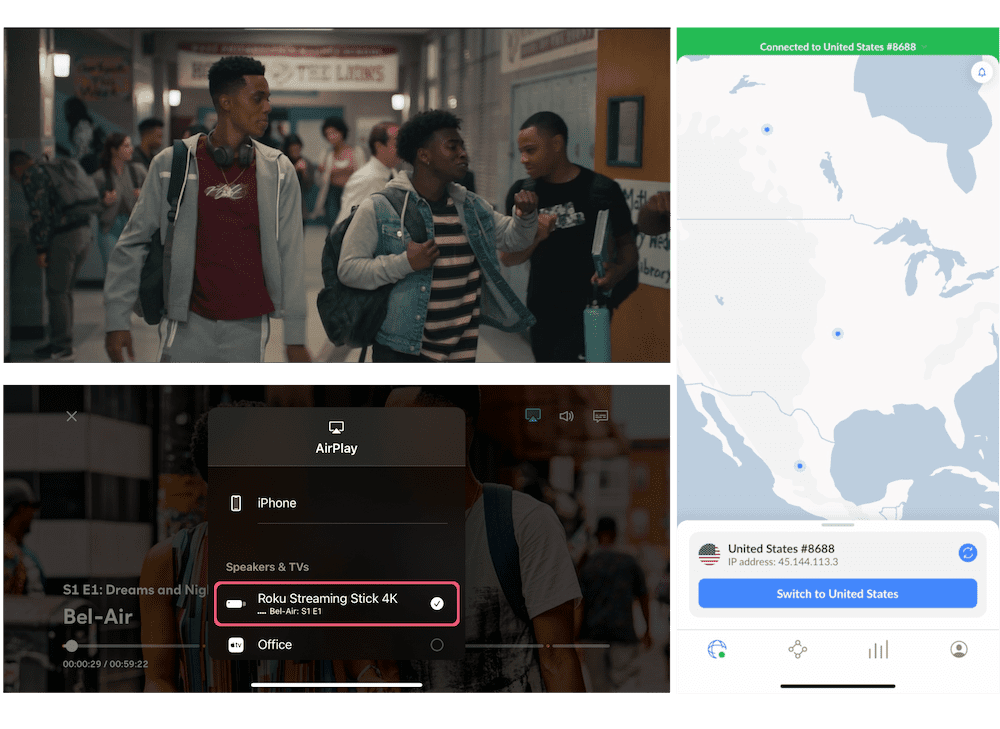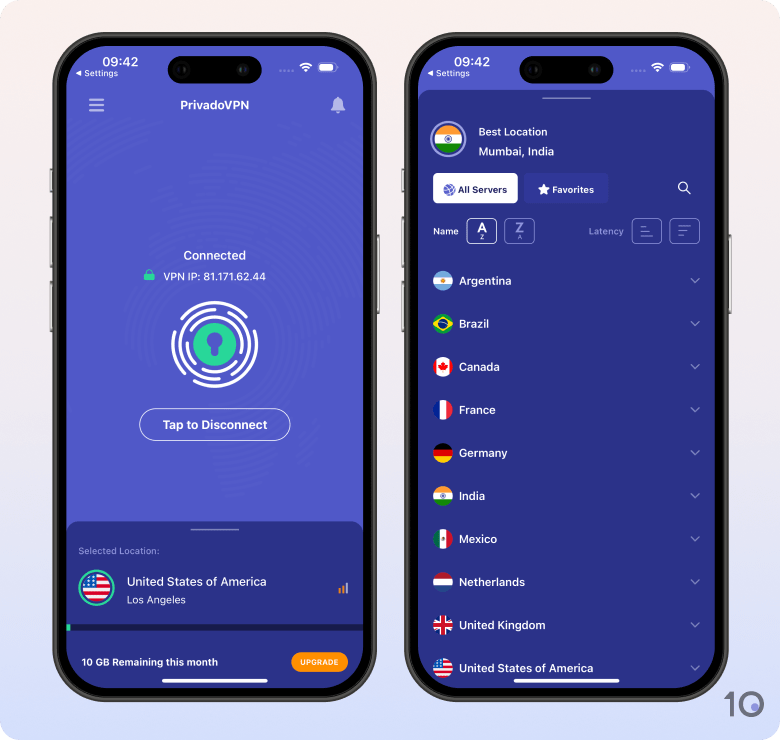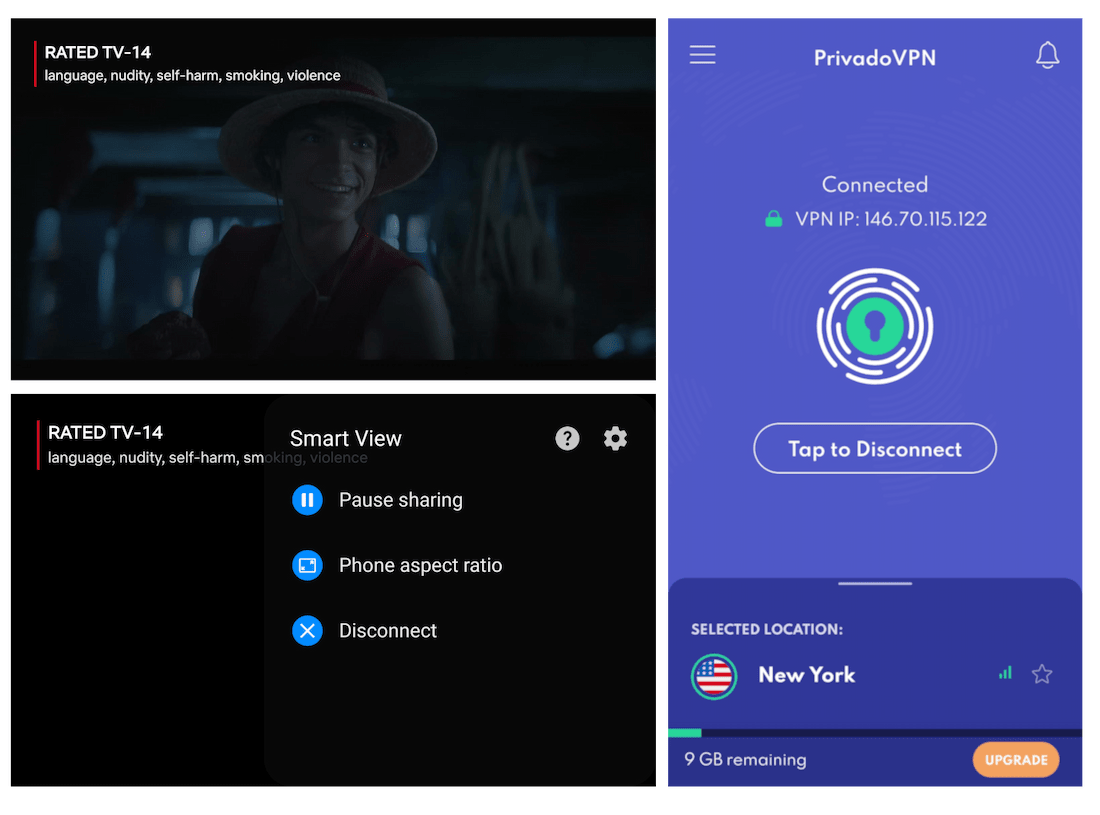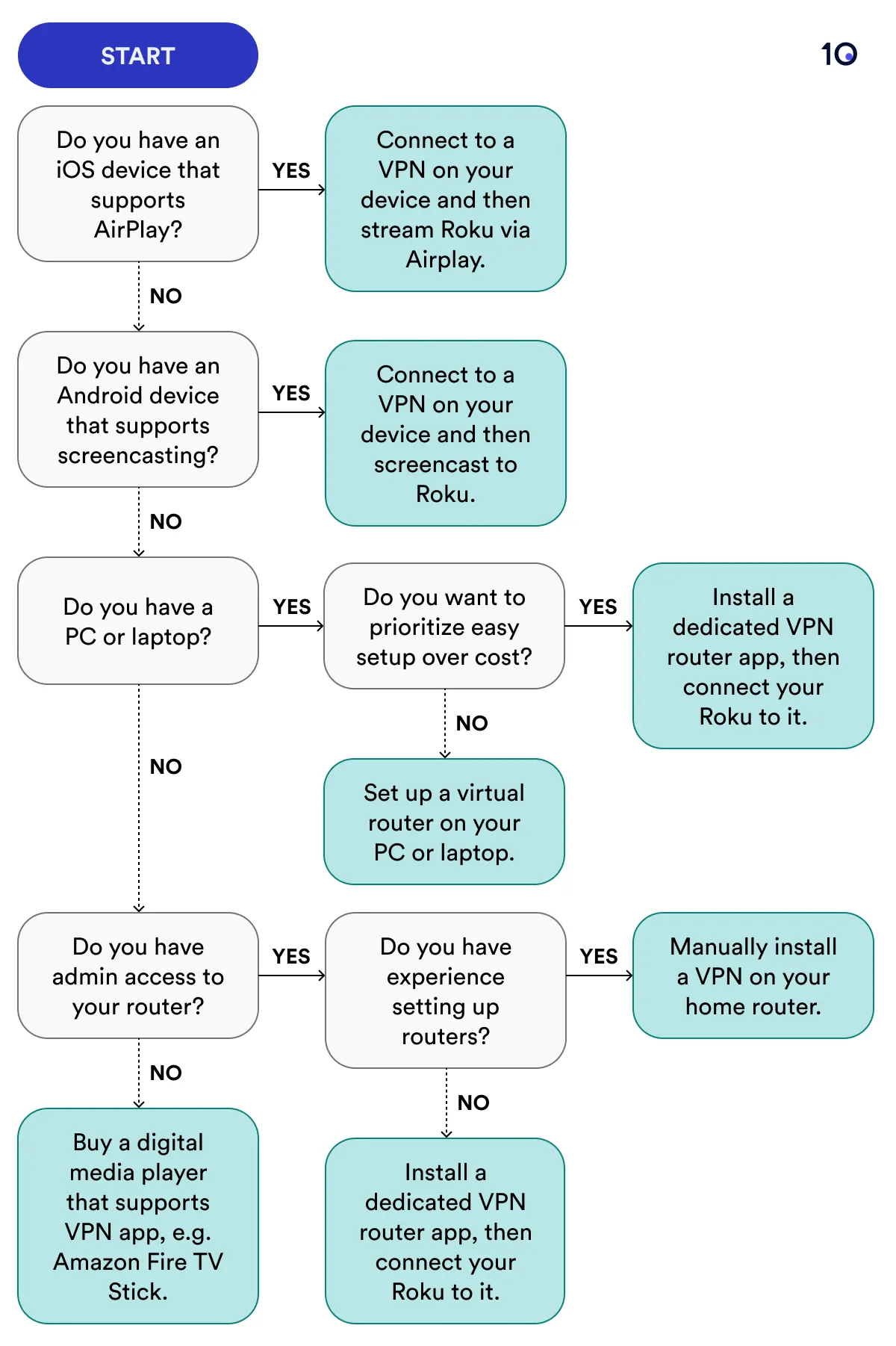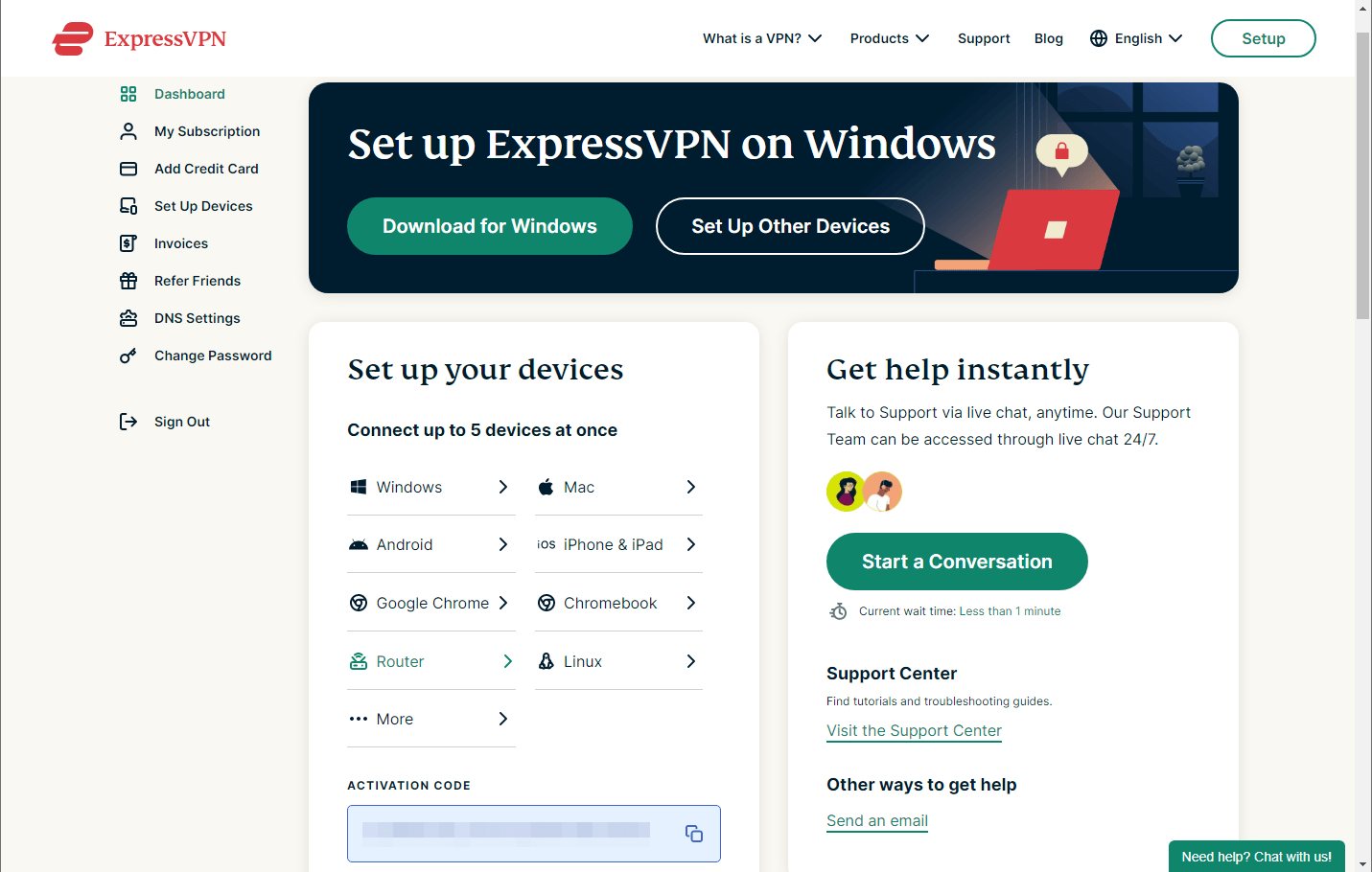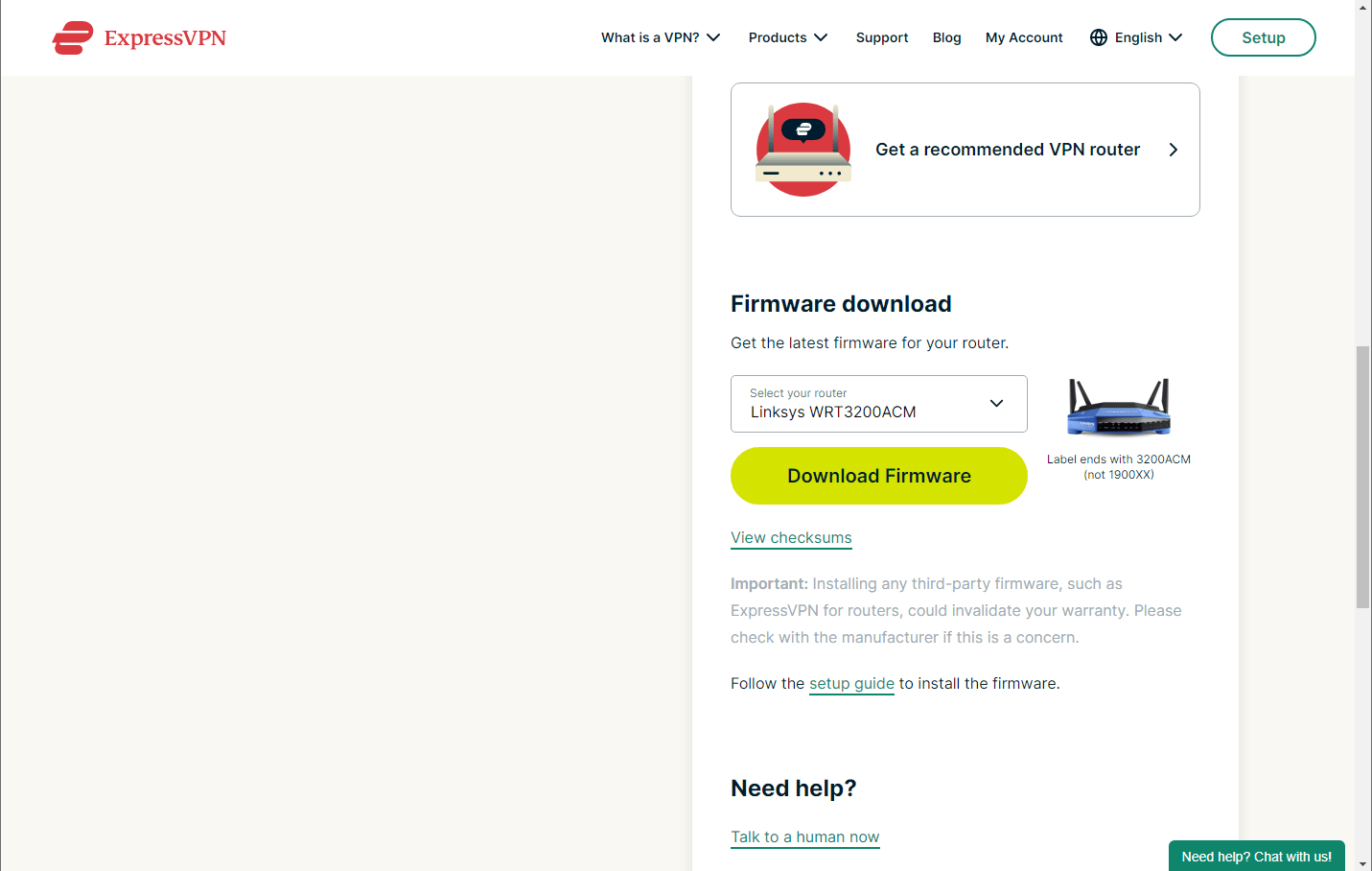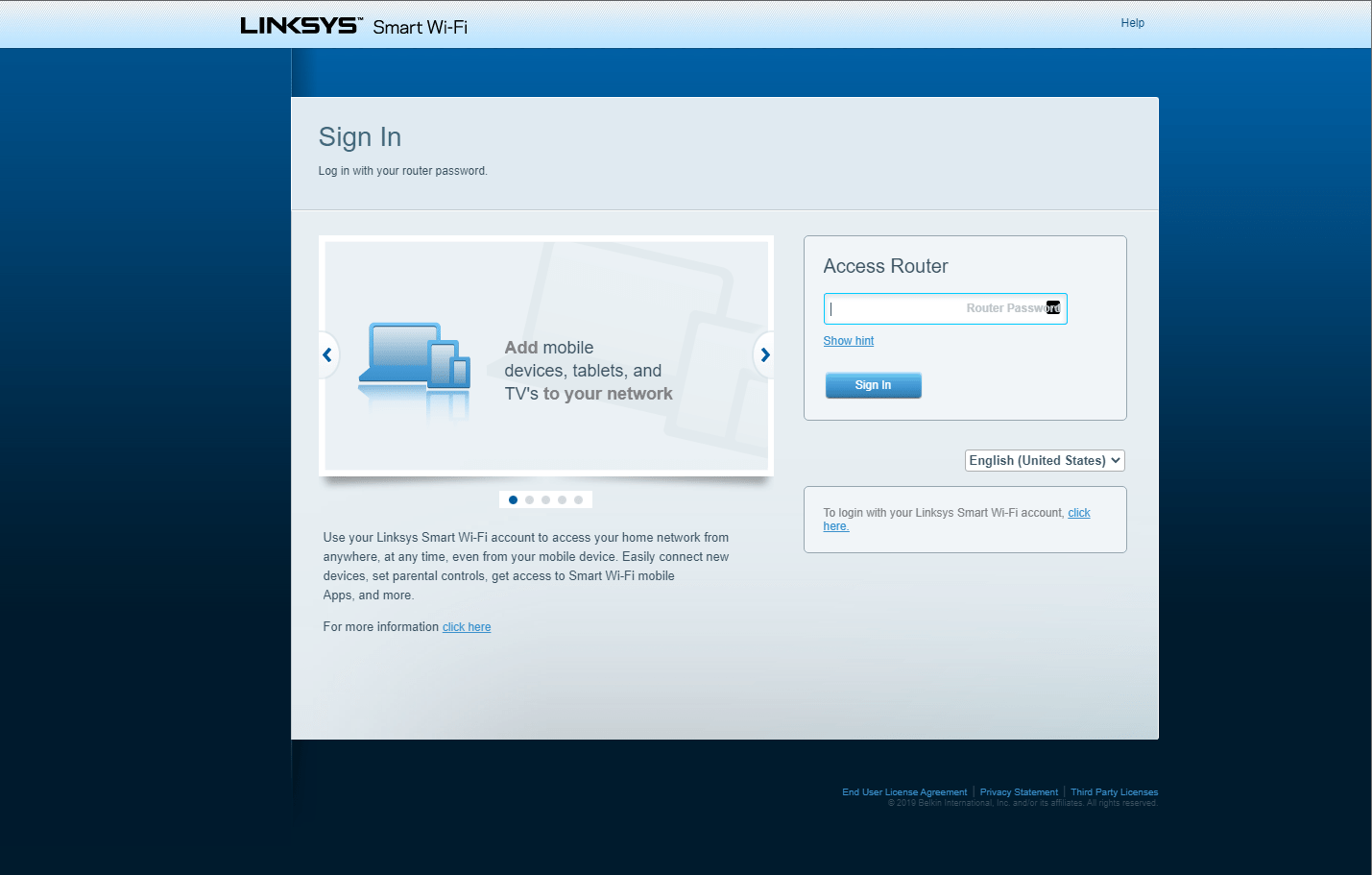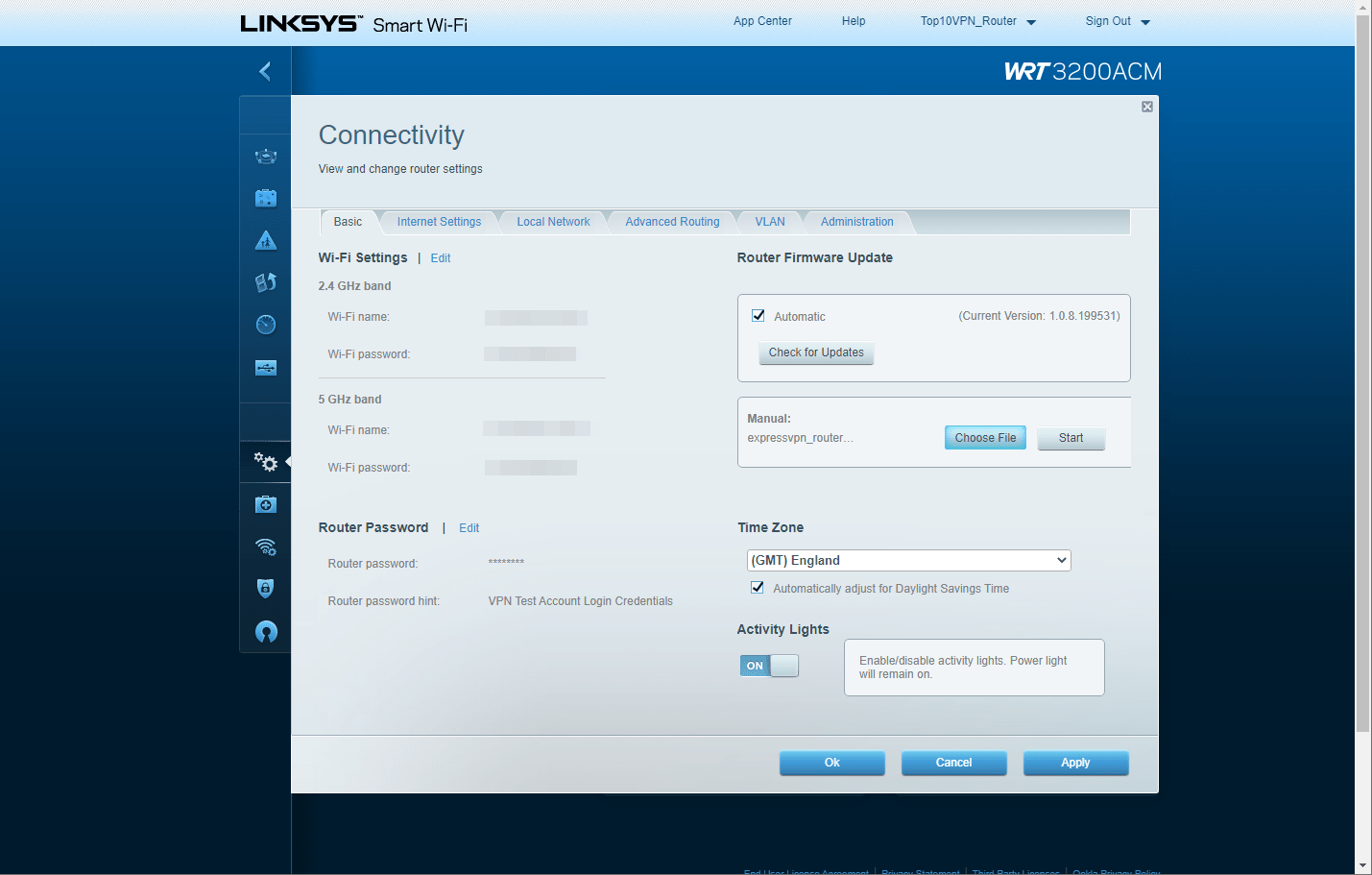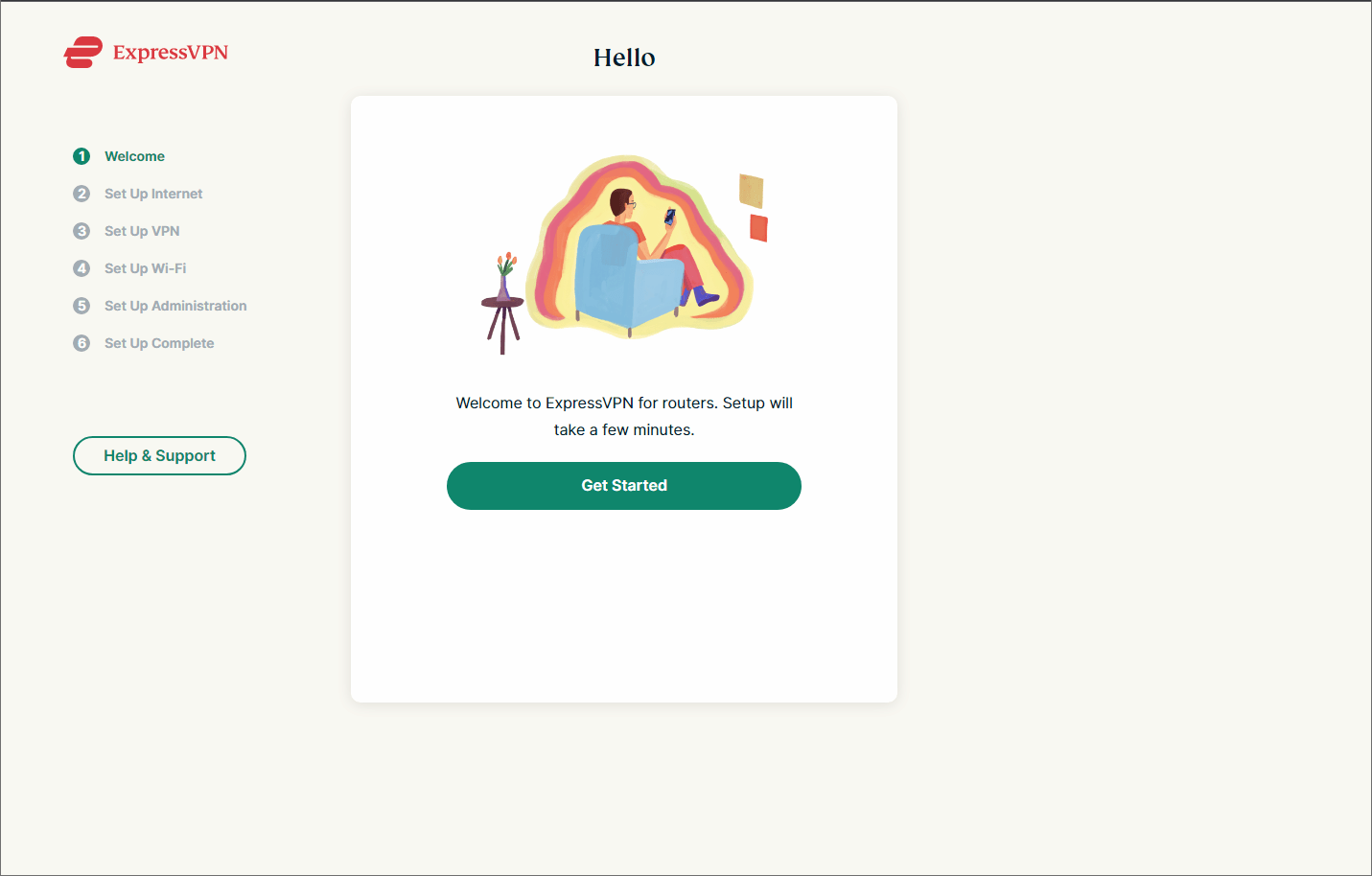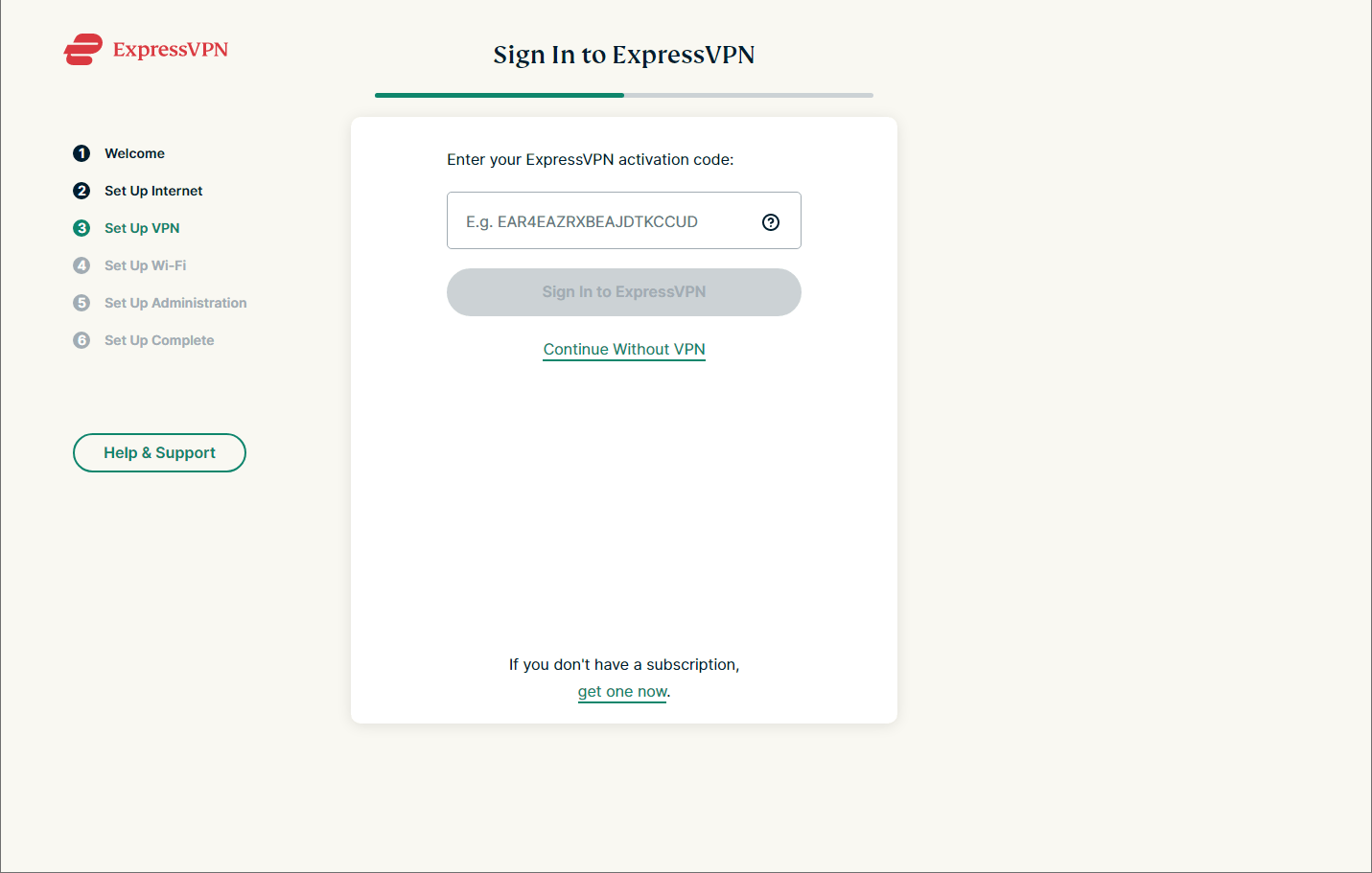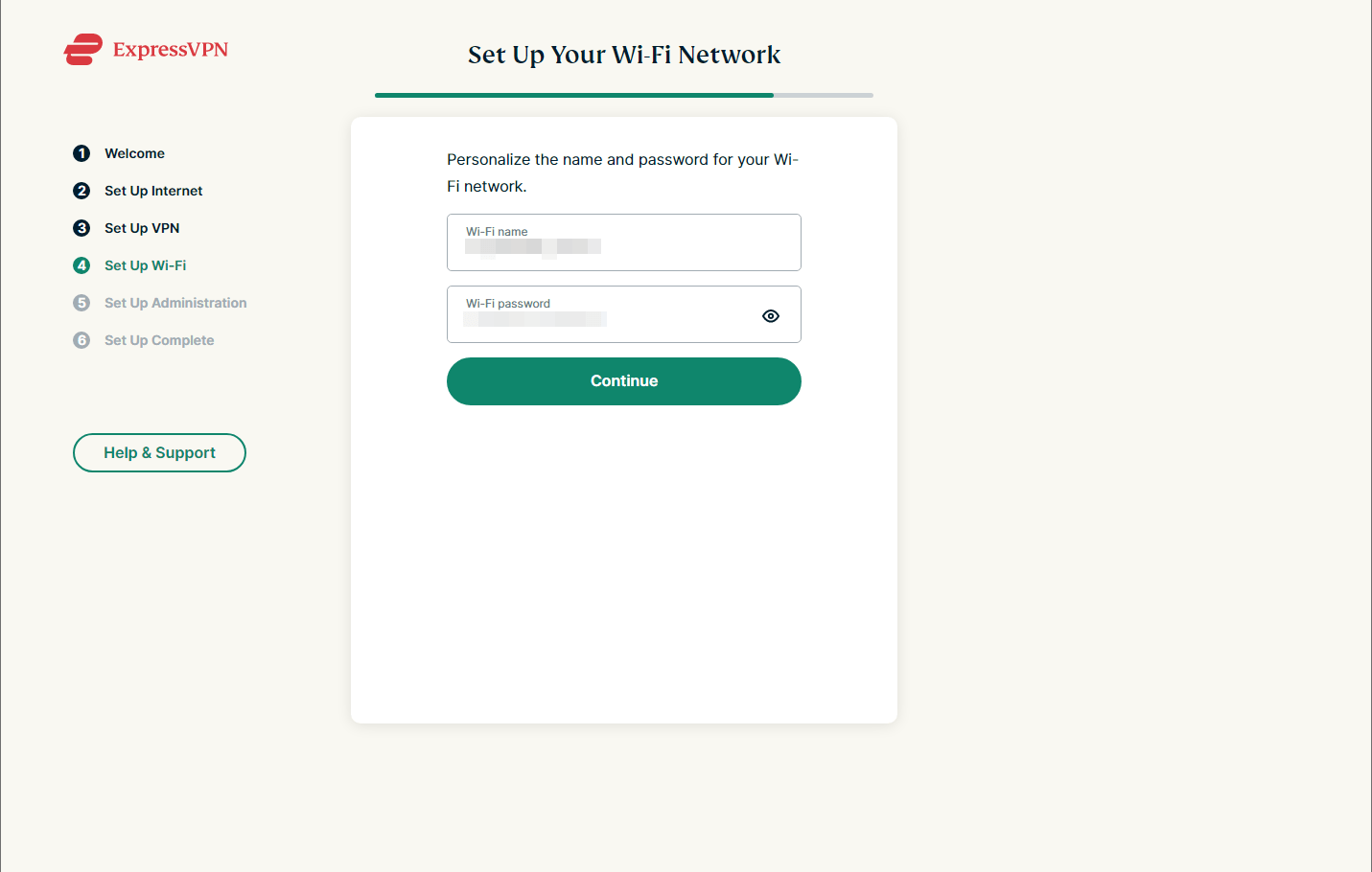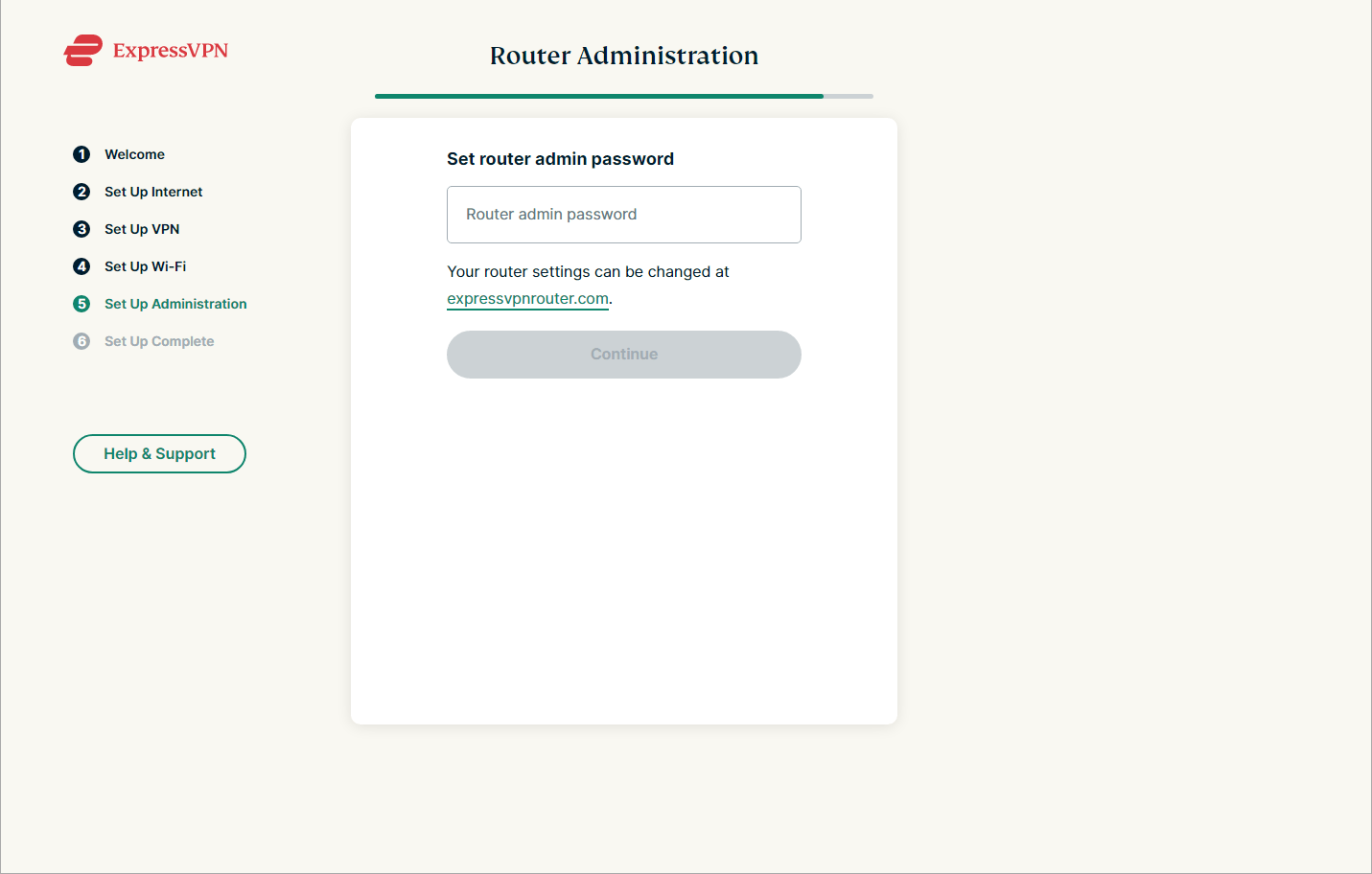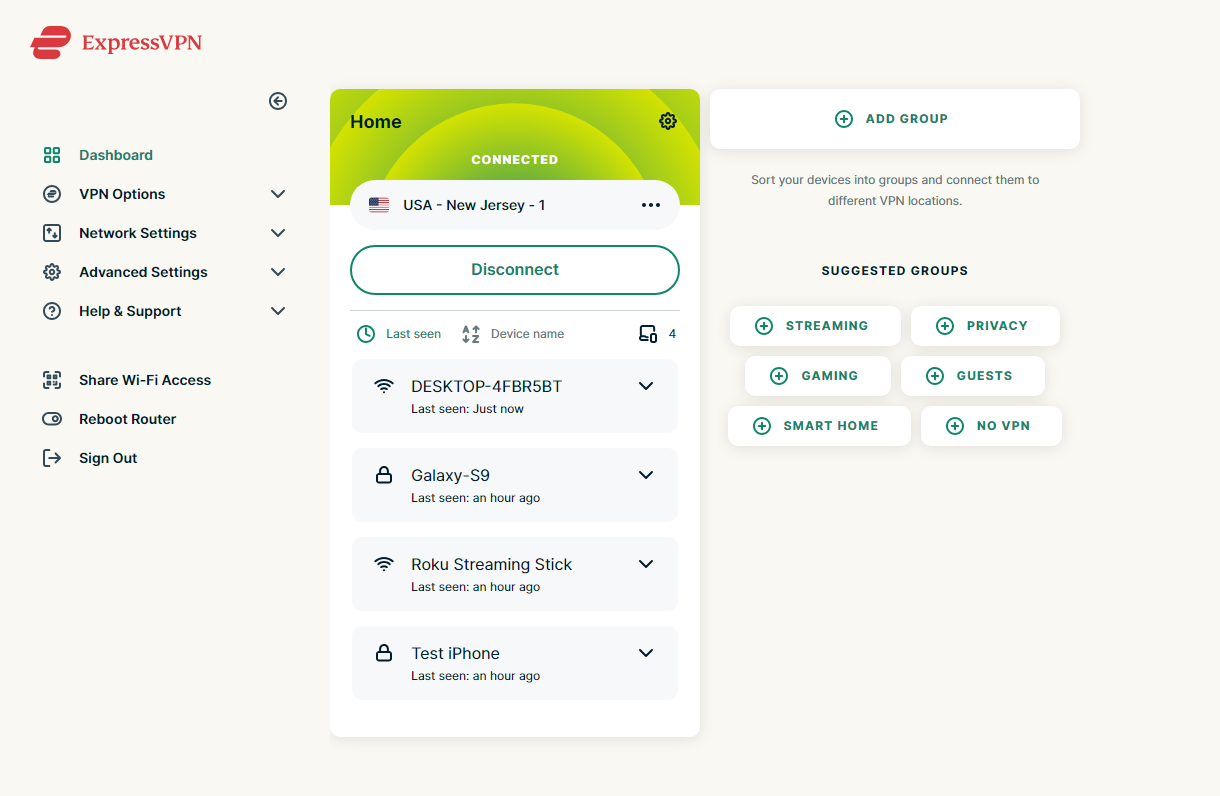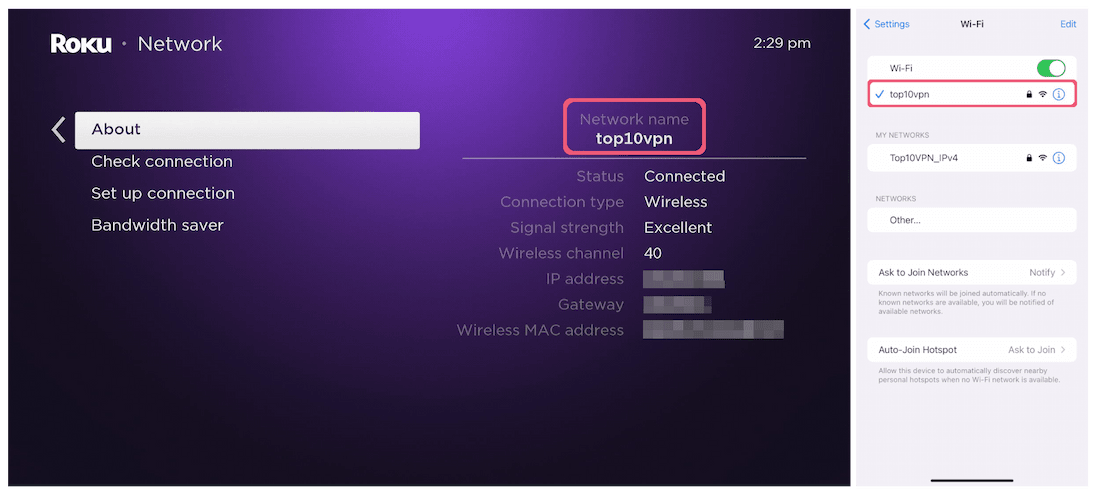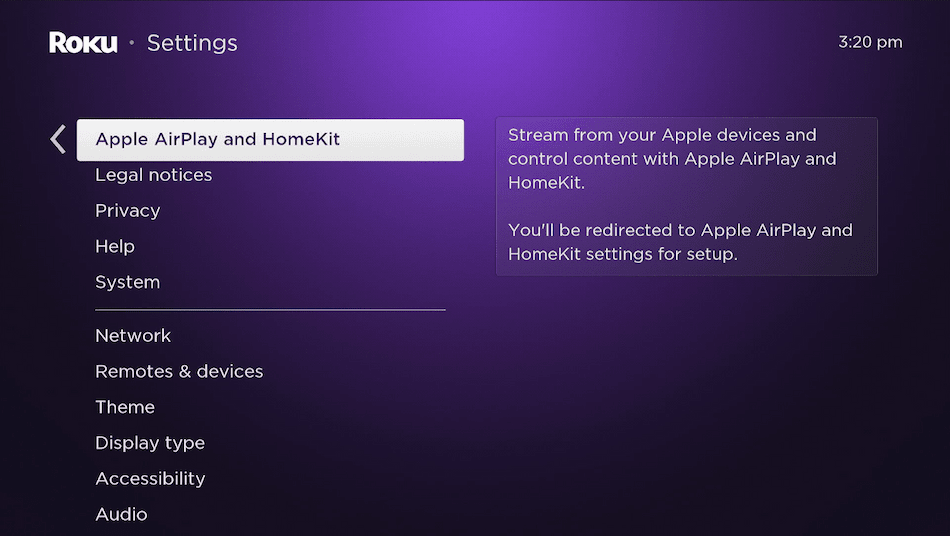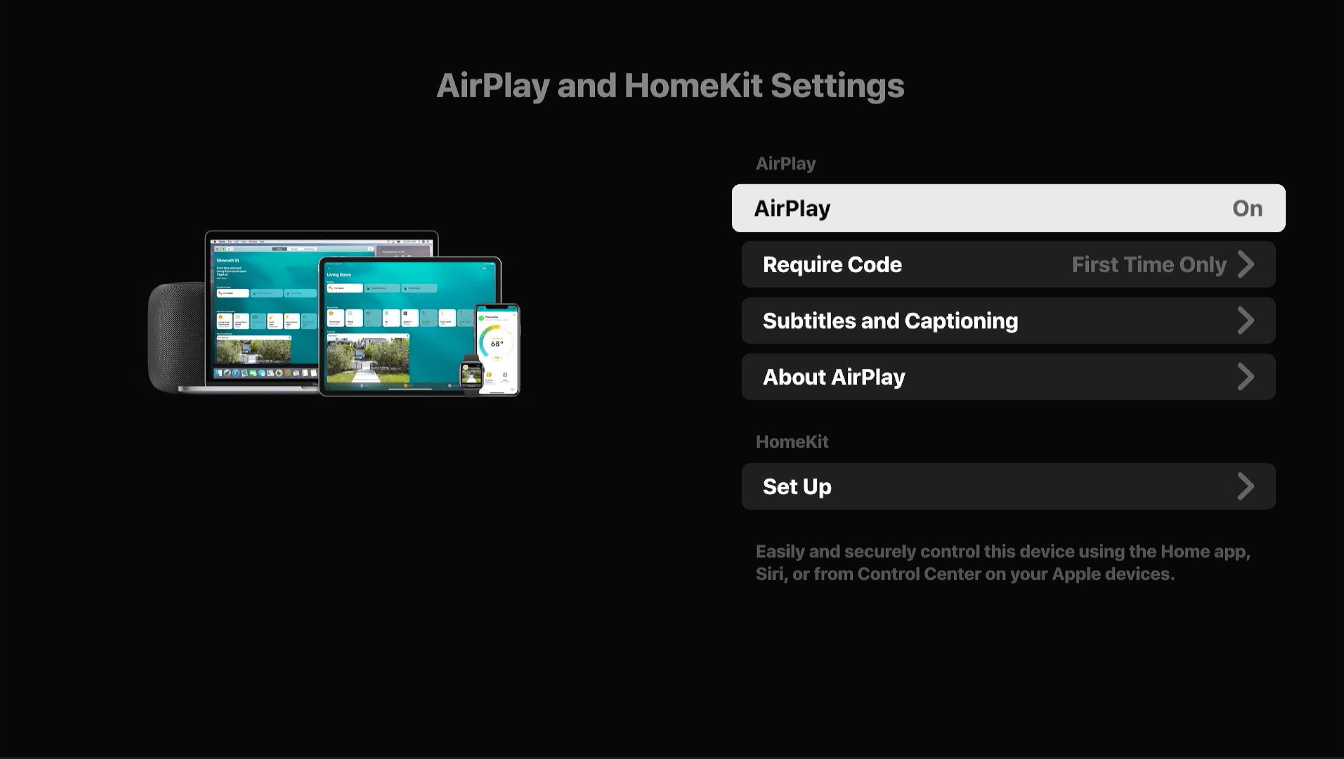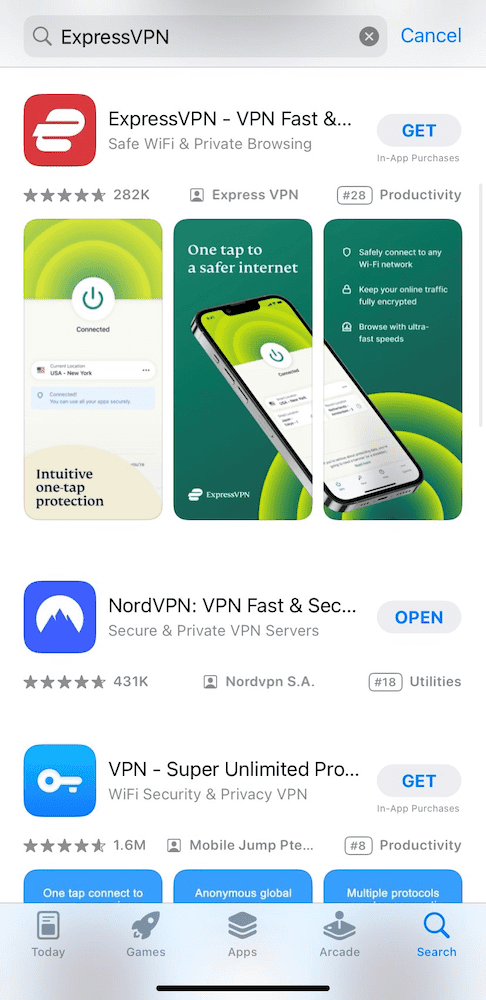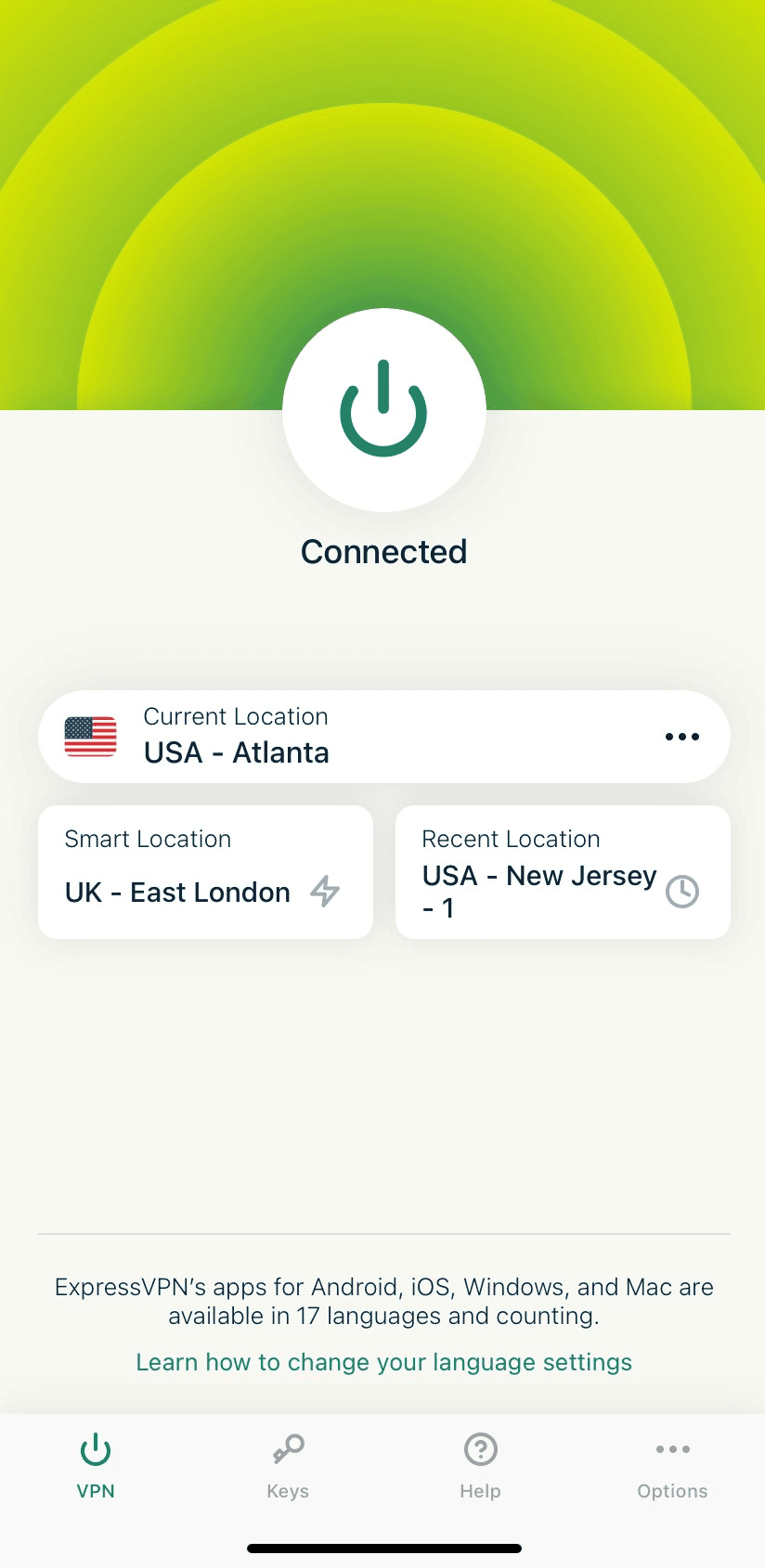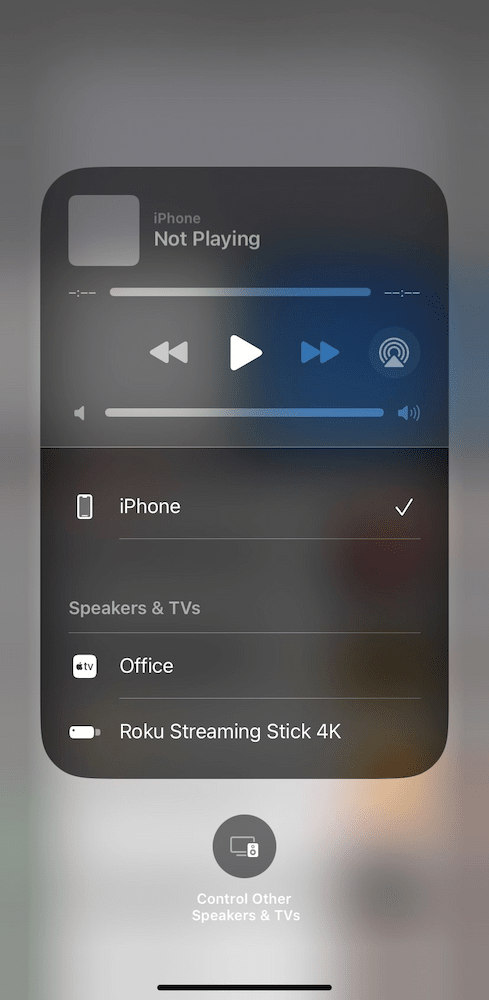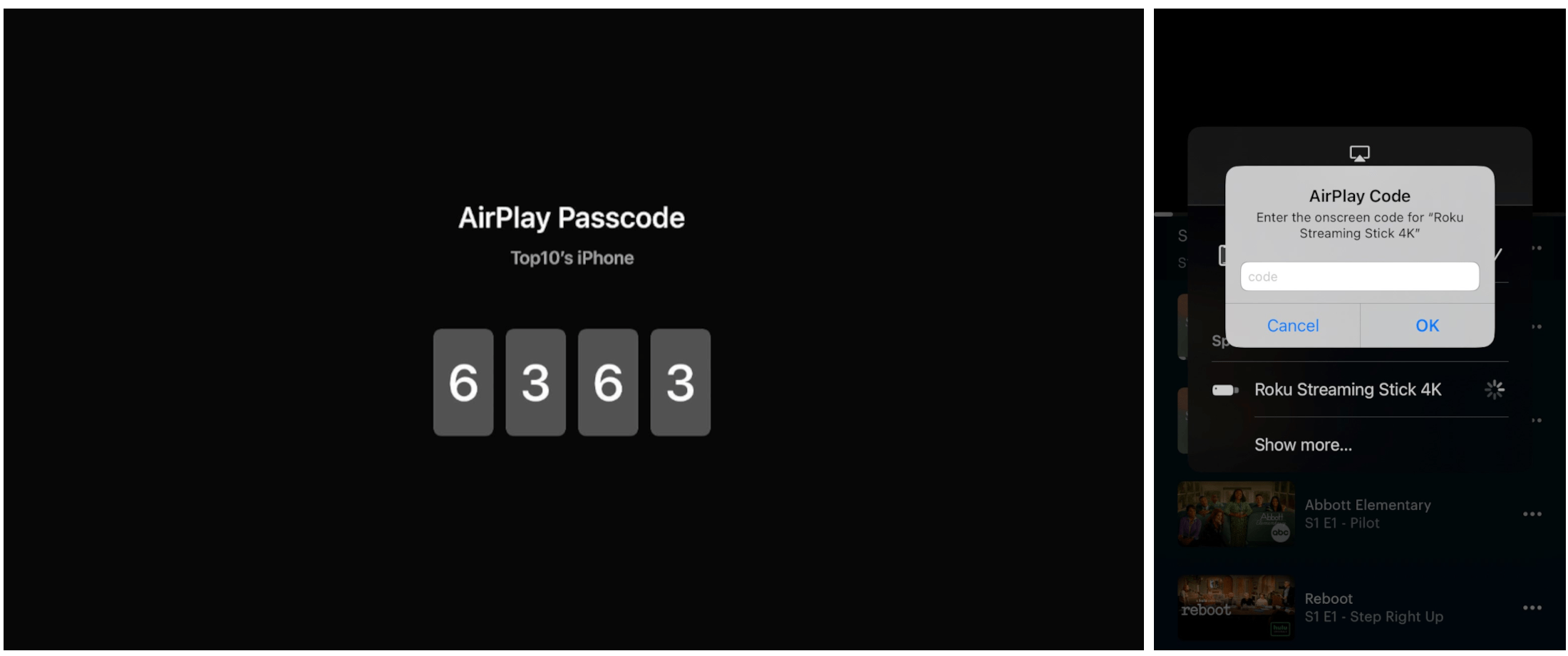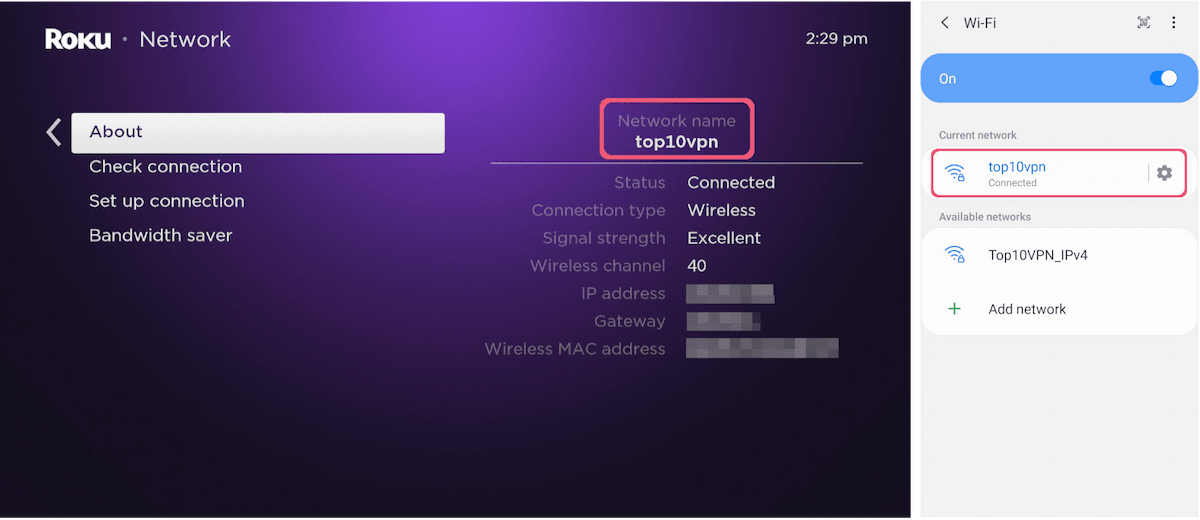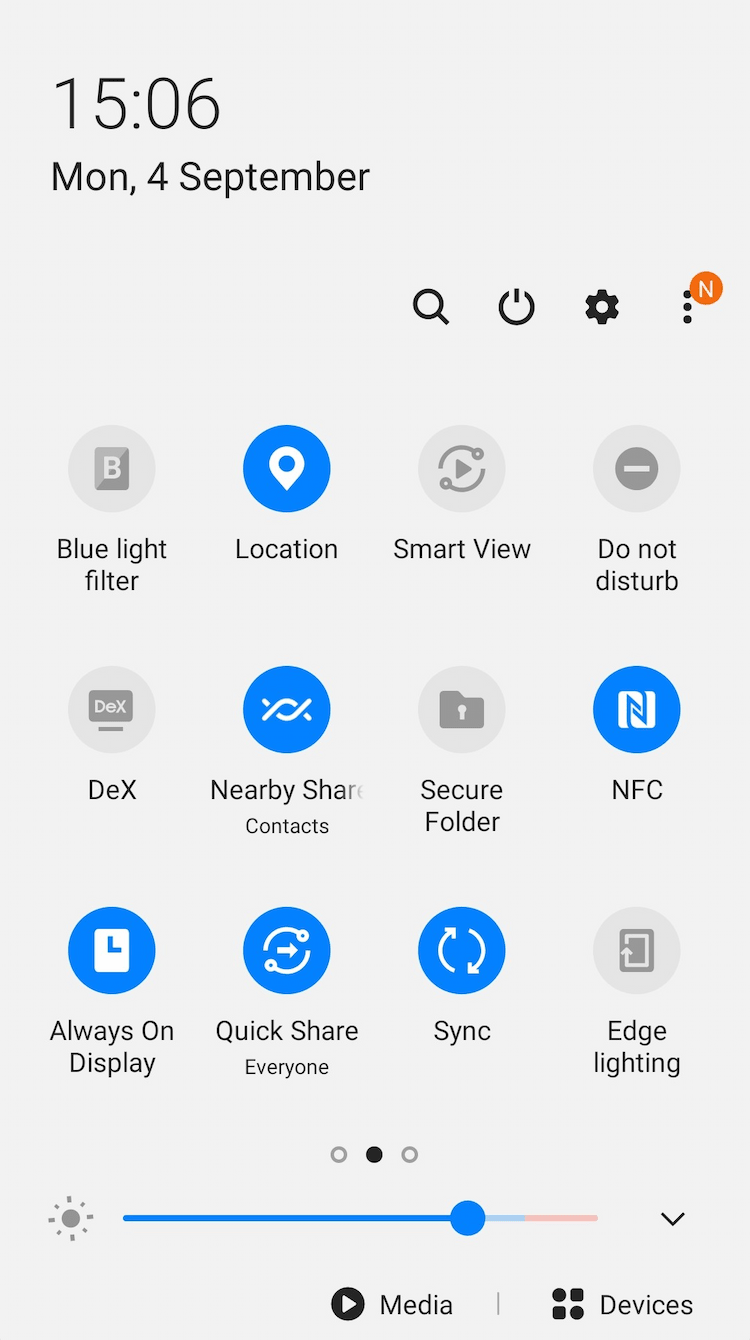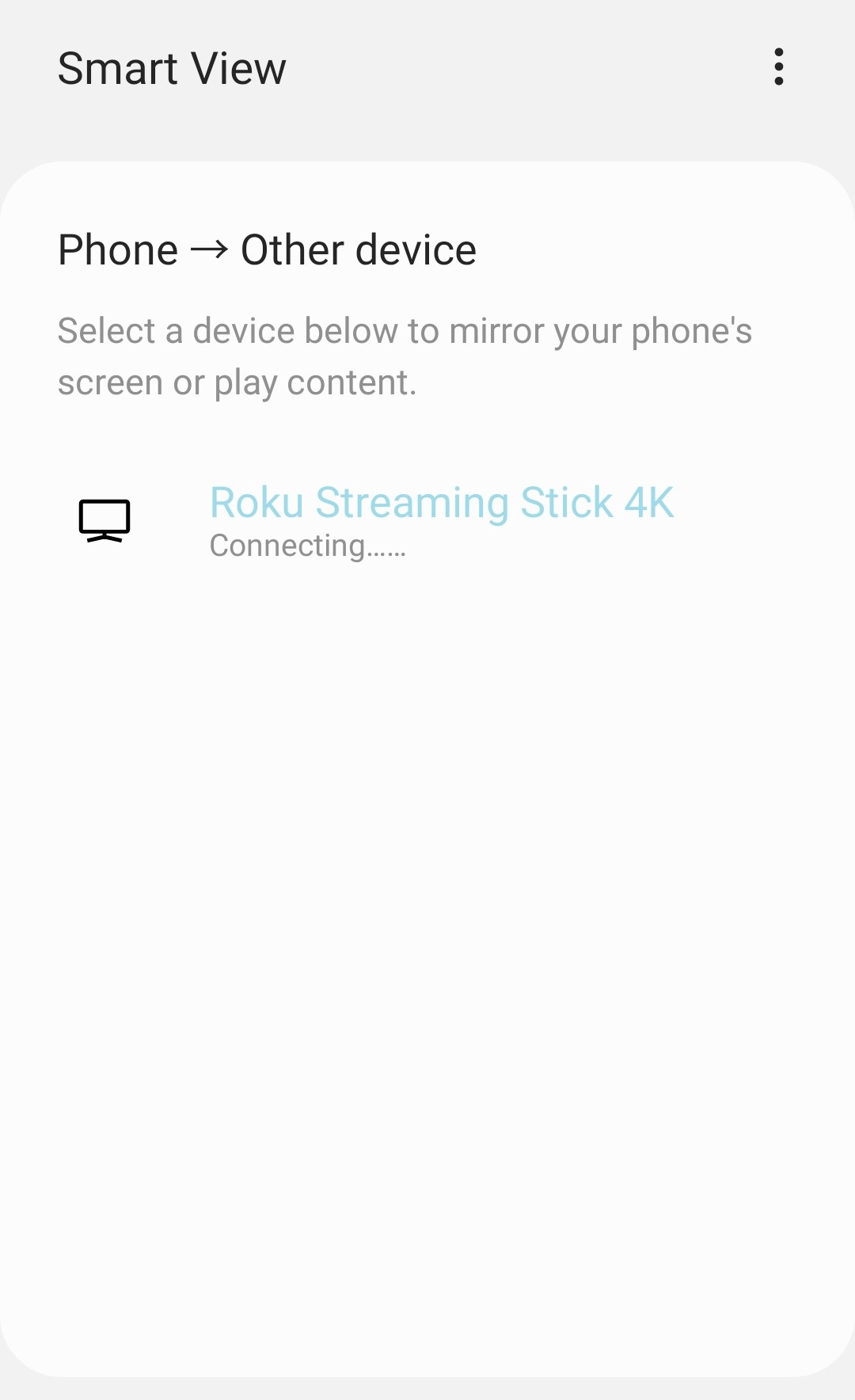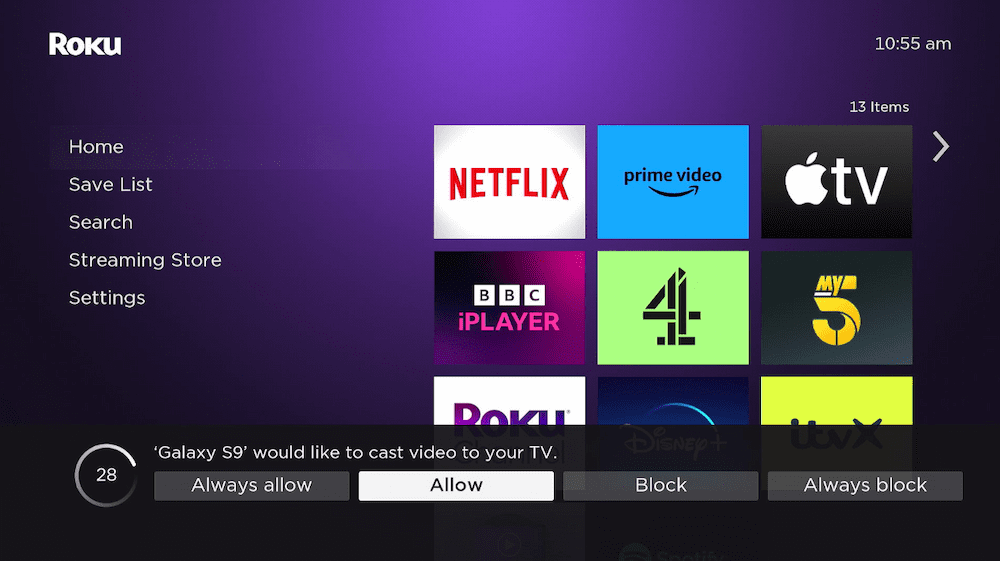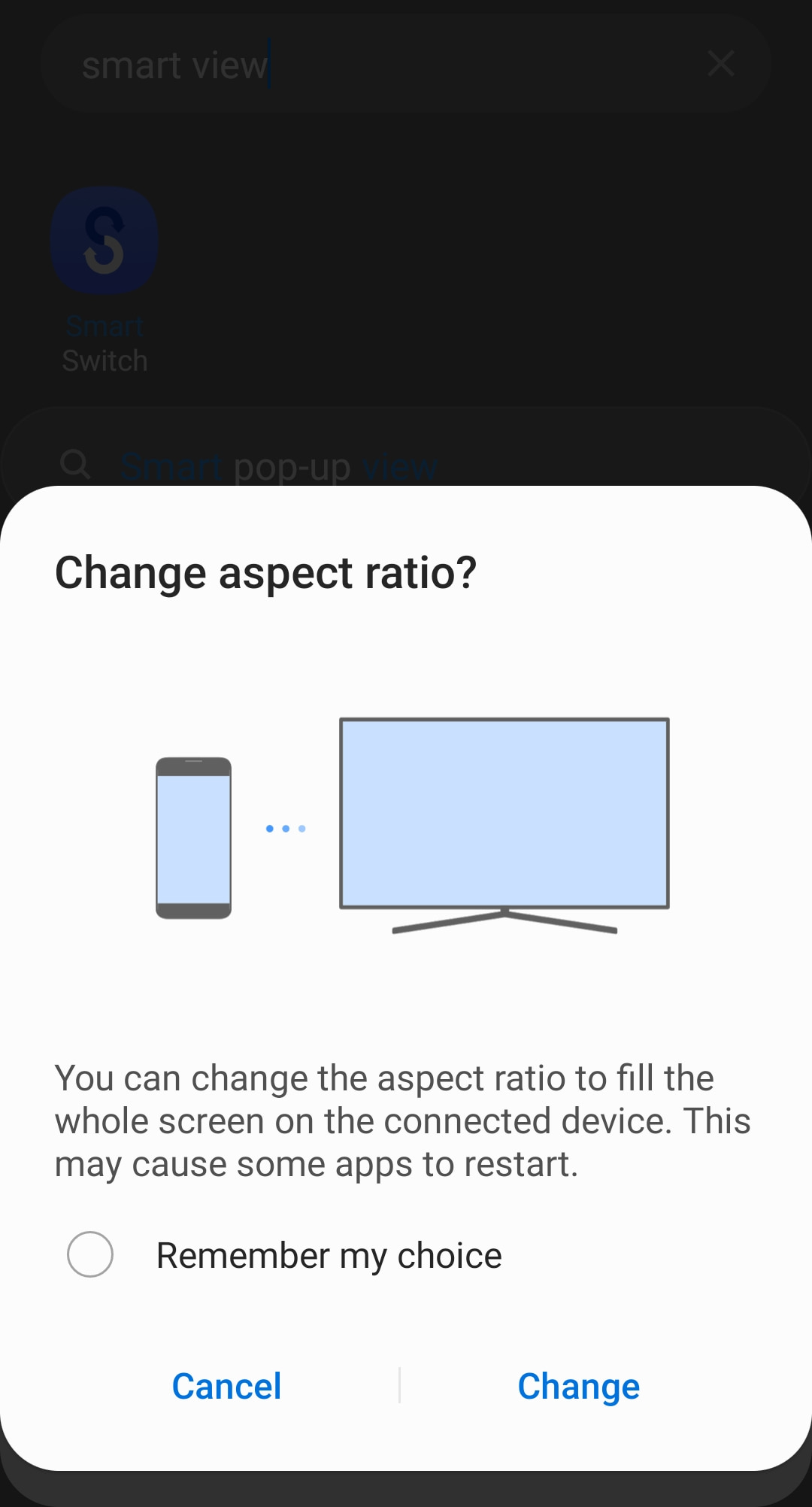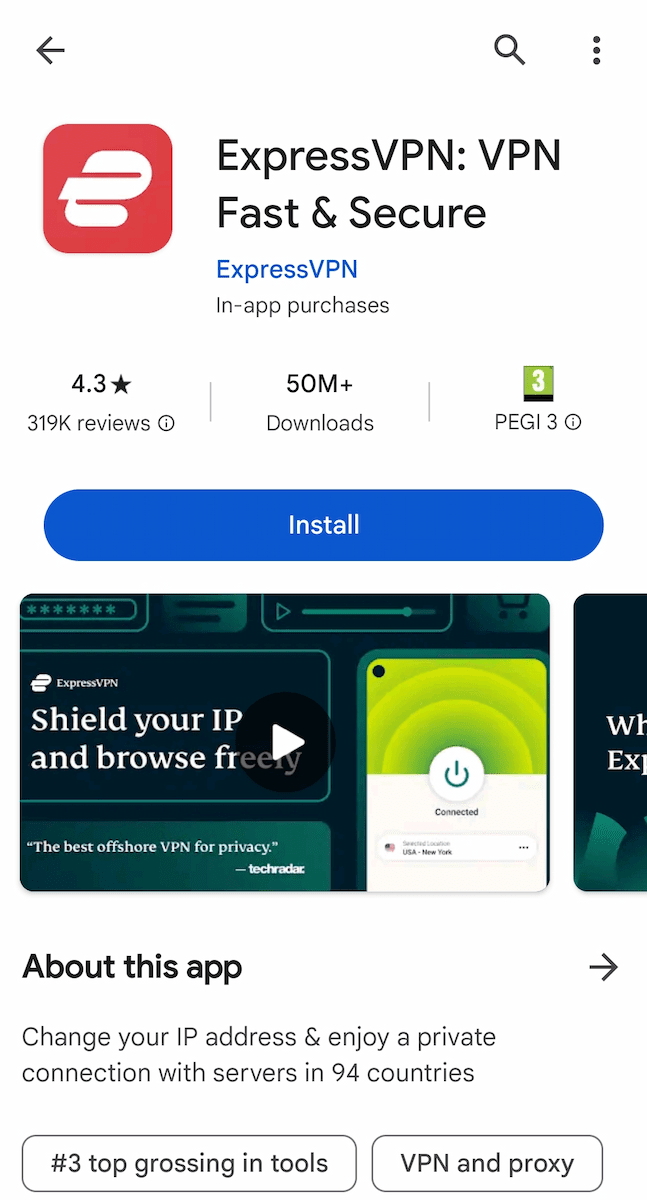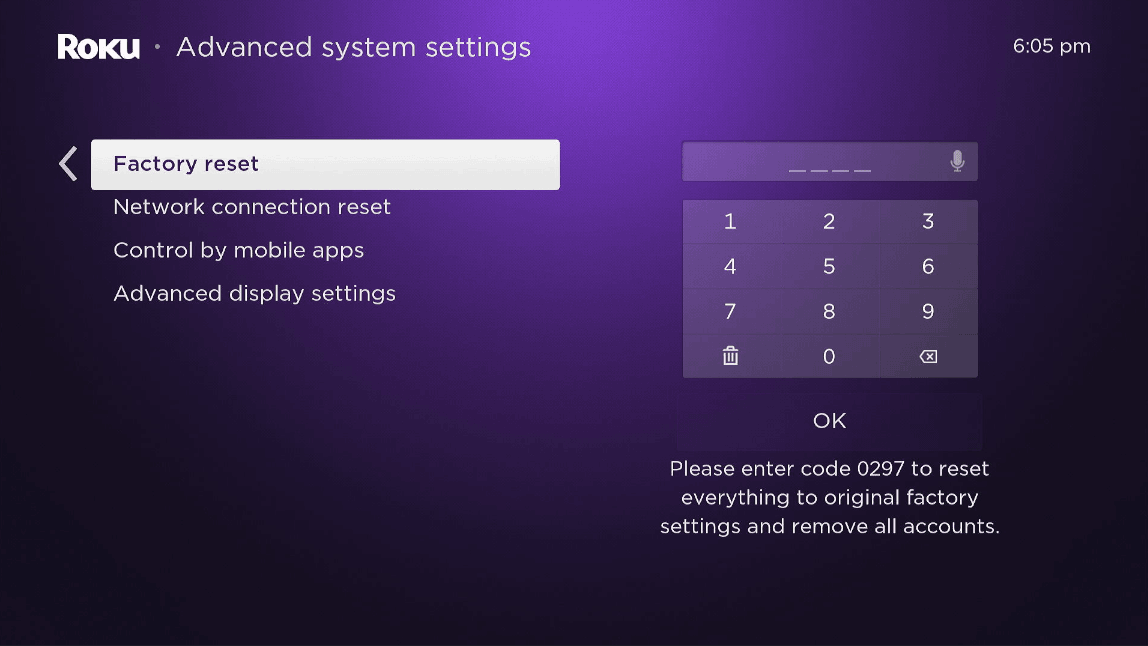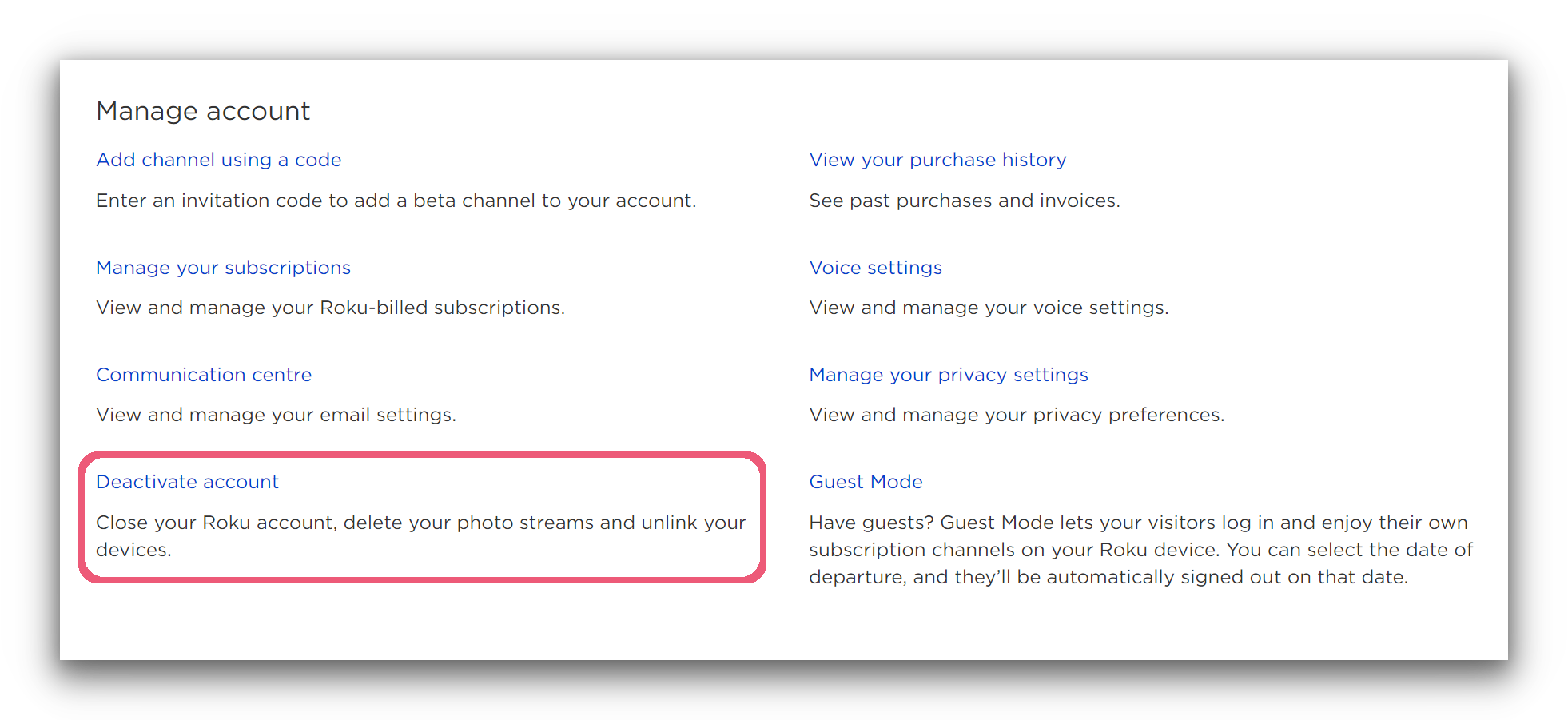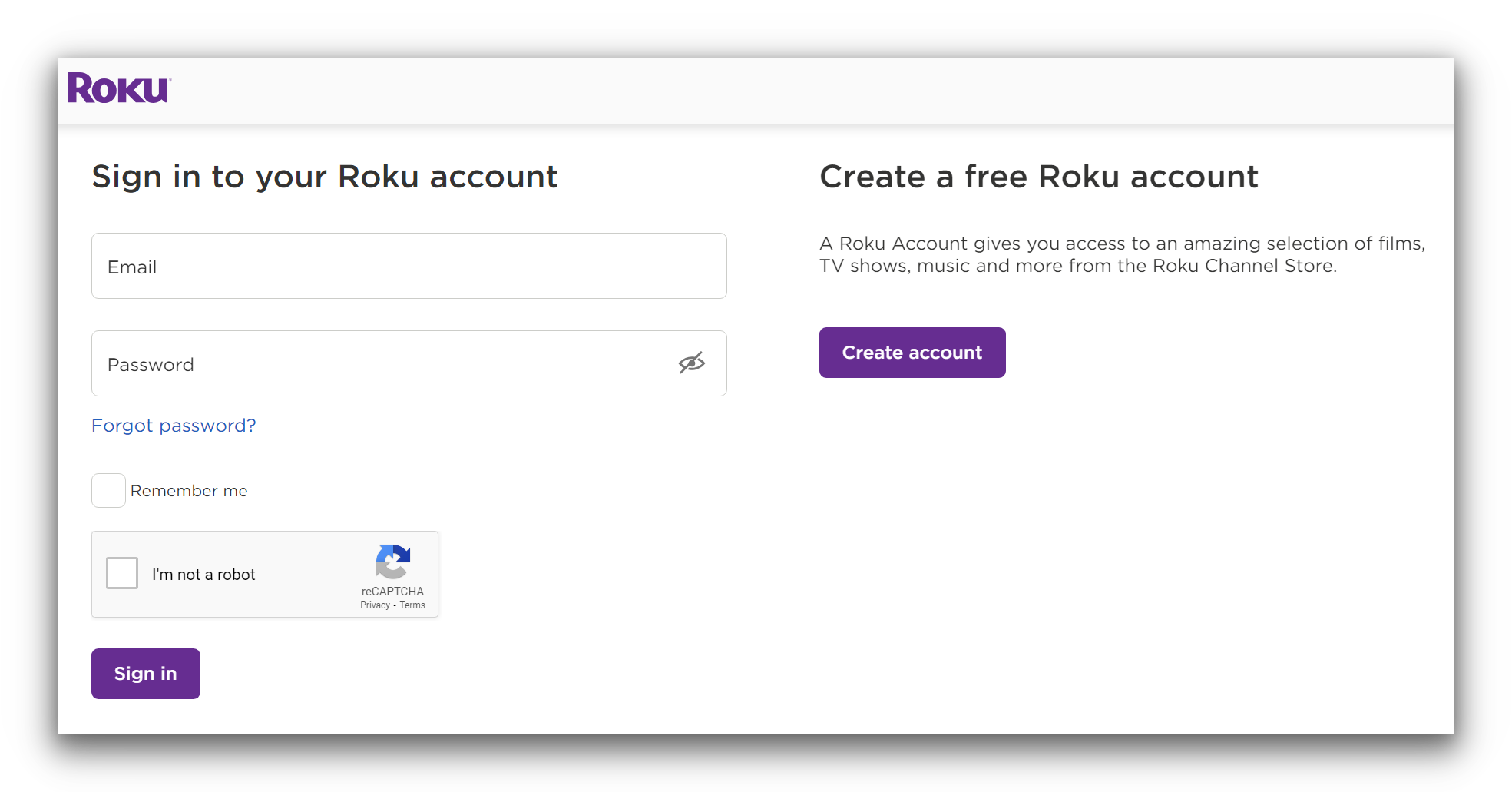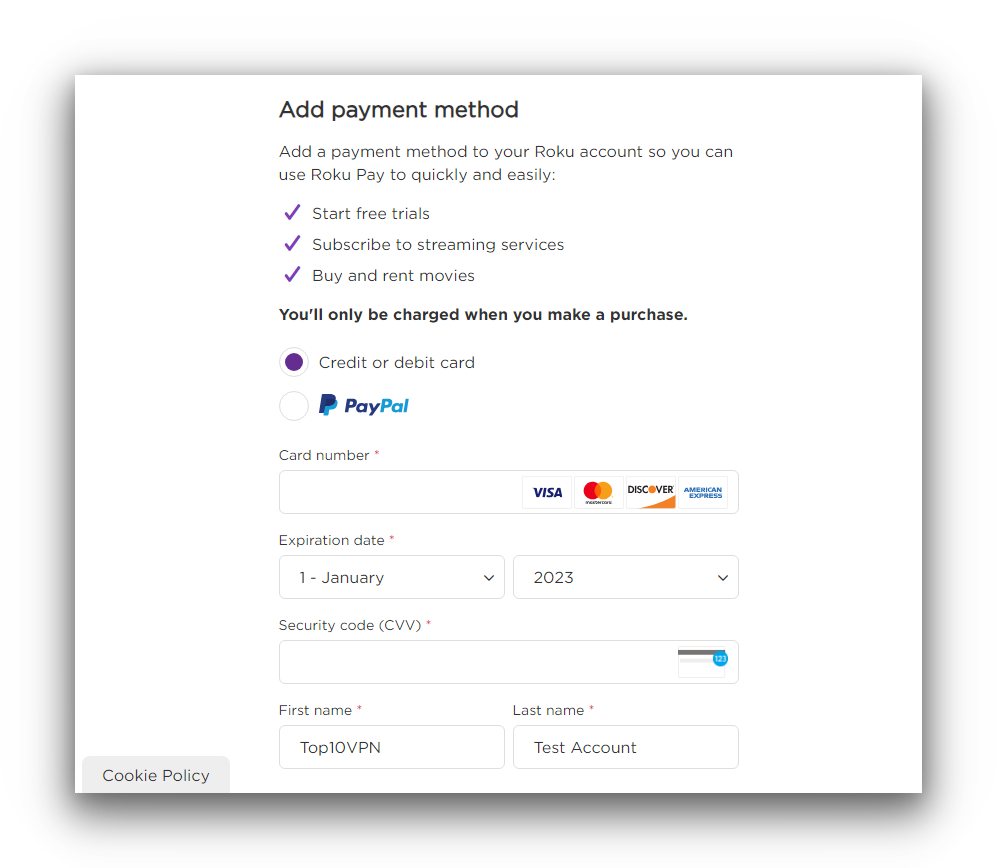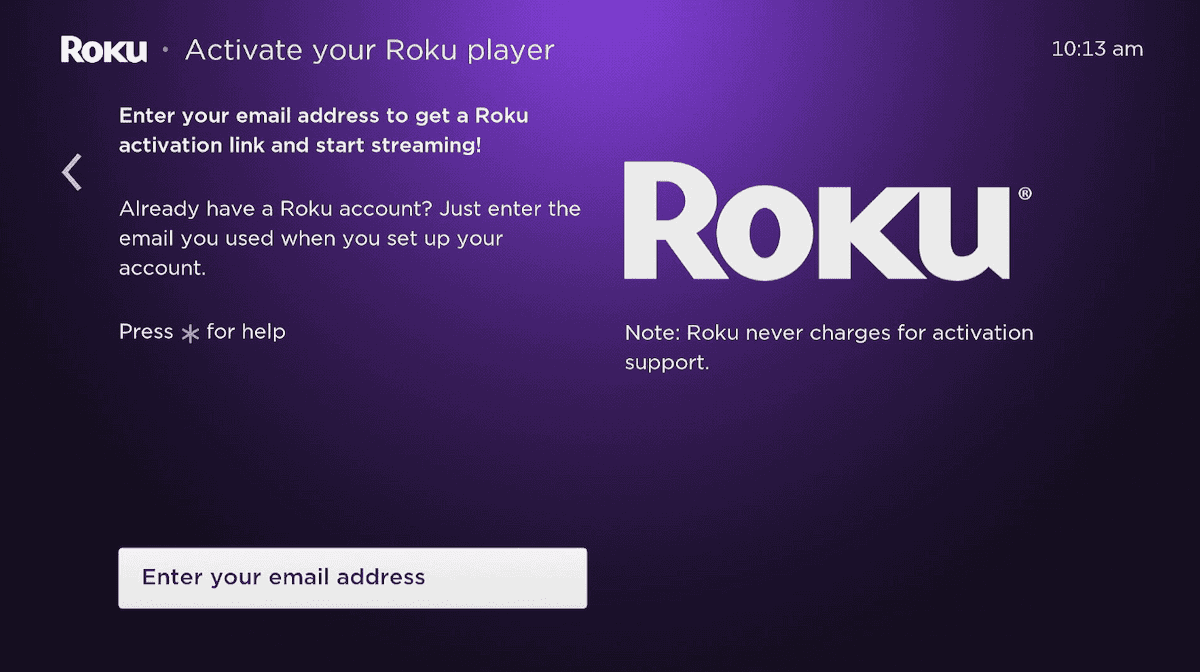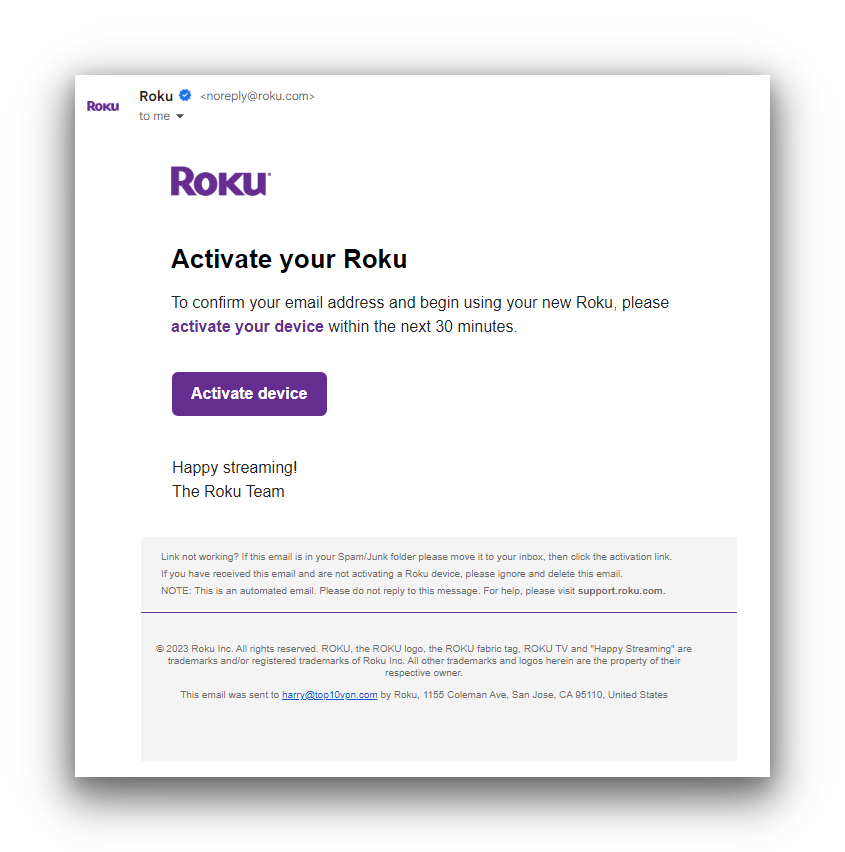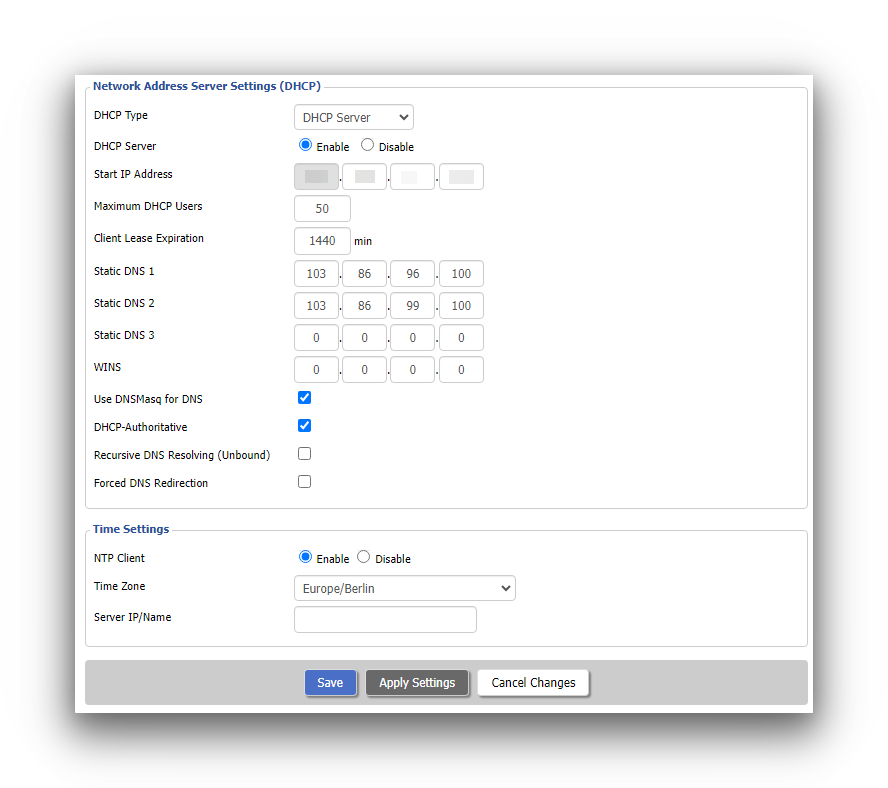You can share your VPN connection with a Roku device by connecting it to a VPN-installed router.
This alone won’t change your Roku store location, but it can be used to unblock regional libraries within a Roku channel, such as US Netflix.
The quickest way to set up a VPN on your router is to install a dedicated VPN router app. We recommend using ExpressVPN, as its router app is the only one to work with multiple types of router firmware.
It also has the simplest setup process. You don’t need to flash your router, adjust your router’s settings, or change your network ports.
In fact, we were able to set up ExpressVPN on our Linksys WRT3200ACM test router in just under two minutes.
We demonstrate the process of installing ExpressVPN on a router in our video tutorial below:
It didn't take us long to install ExpressVPN on our test router.
Here’s how to install ExpressVPN on a Linksys WRT3200ACM router, step-by-step:
- Subscribe to ExpressVPN and register an account.
- Log into your ExpressVPN account and select Router from the devices listed on the main dashboard.
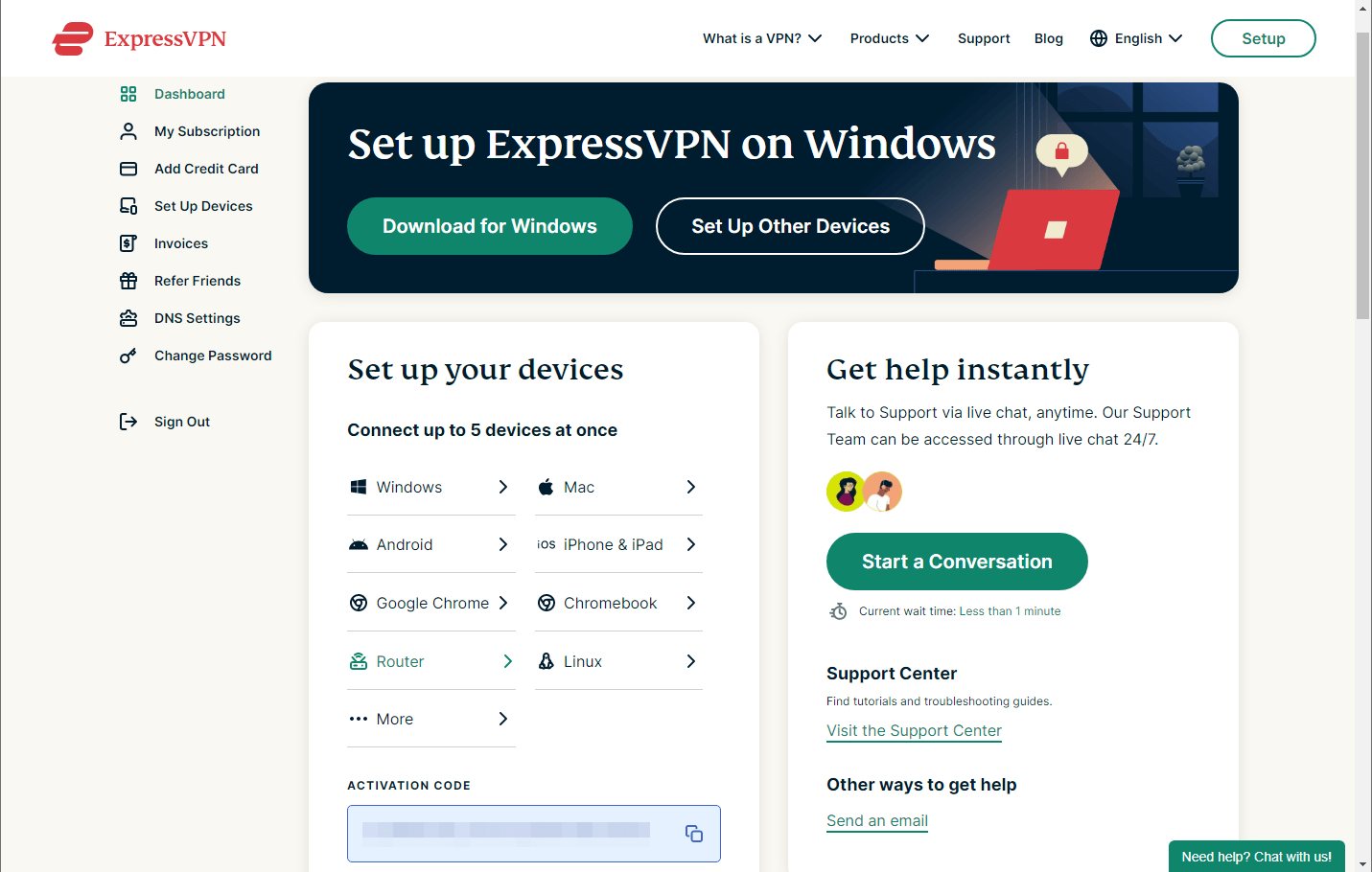
- This opens a new tab. From there, select your router model from the drop-down menu entitled Select your router.
- Click the green Download Firmware button.
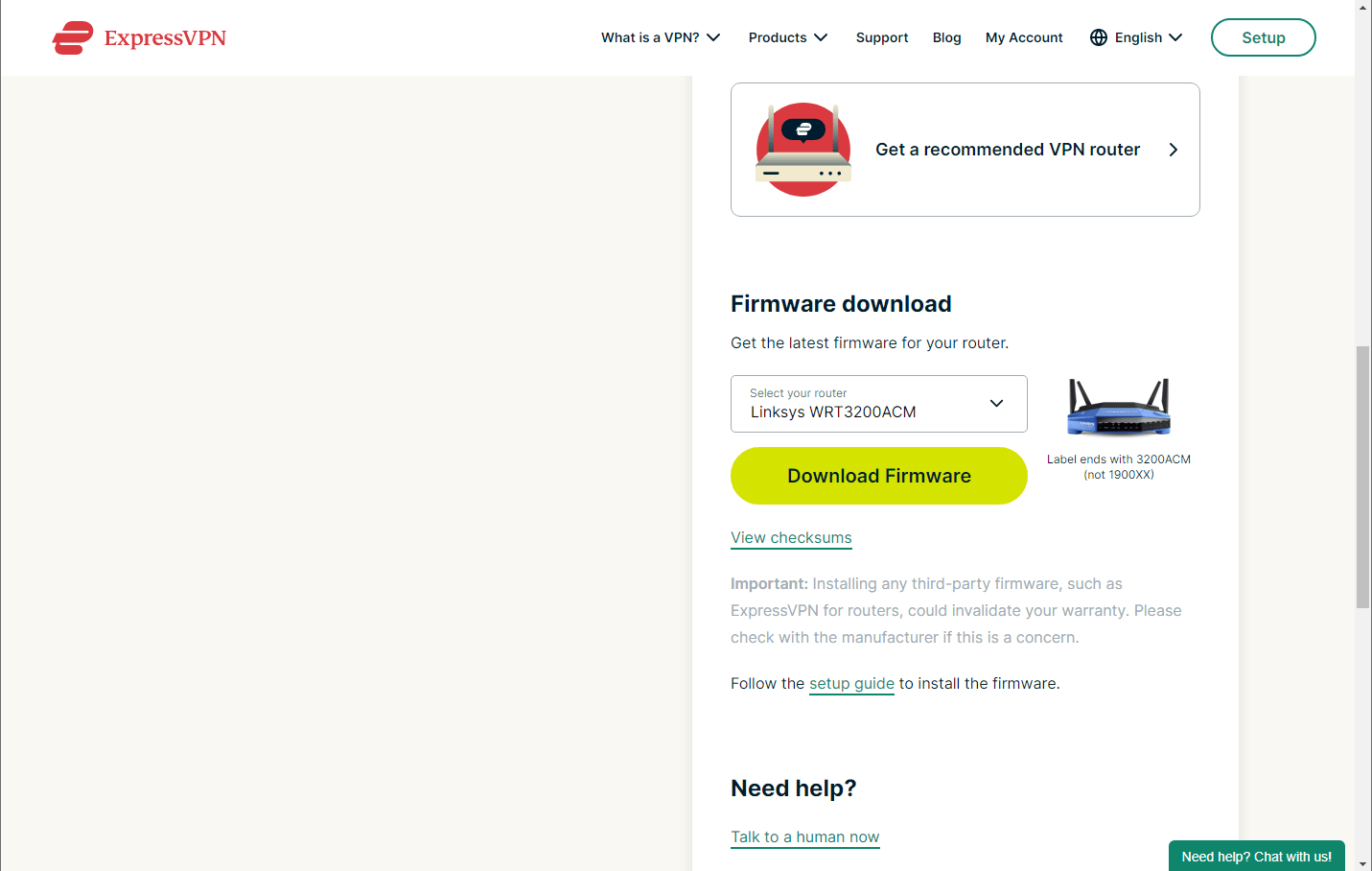
- Keep this window open as you’ll need the activation code later.
- Open a new tab and enter your IP address into your browser to access your router’s settings. You can find out your IP address using our IP lookup tool.
- Log into your router’s admin dashboard. The login and password are normally both
admin by default. If you encounter any problems, you can refer to routerpasswords.com.
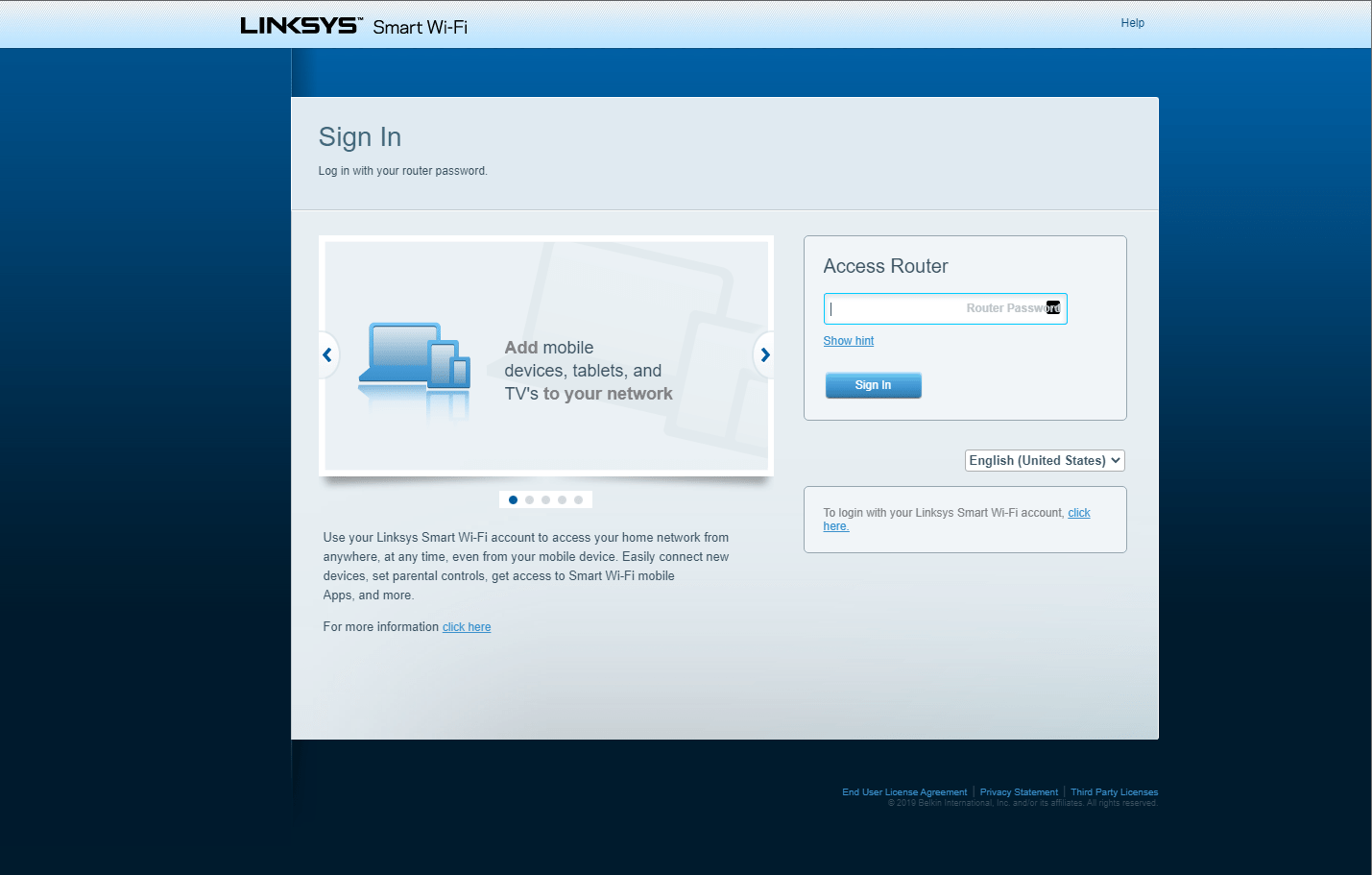
- Select Connectivity, then Router Firmware Update, and upload the ExpressVPN firmware you downloaded in Step 3.
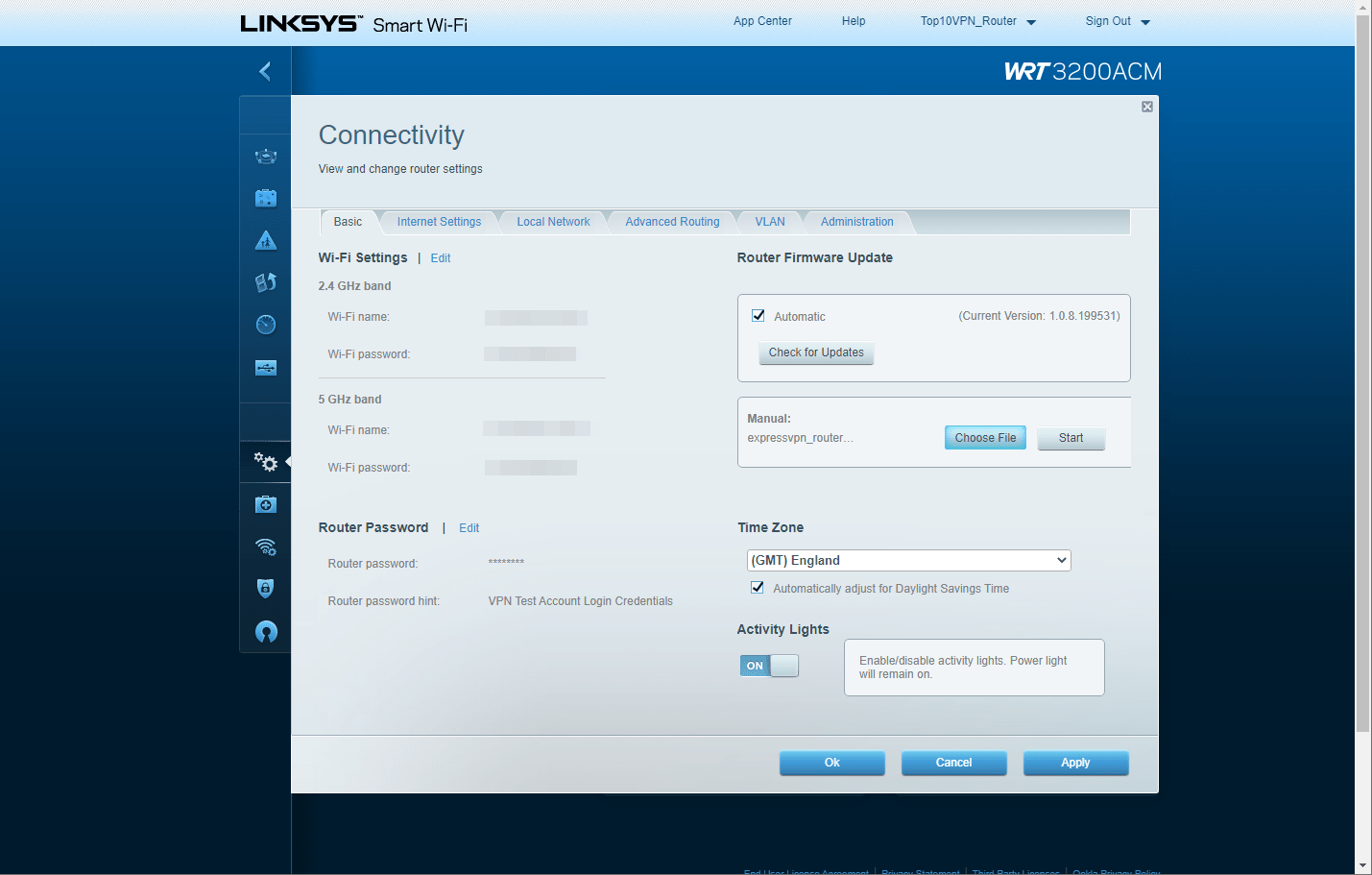
- Click Start and follow the prompts to reboot your router.
- Once the reboot is finished, go to expressvpnrouter.com and click Get Started.
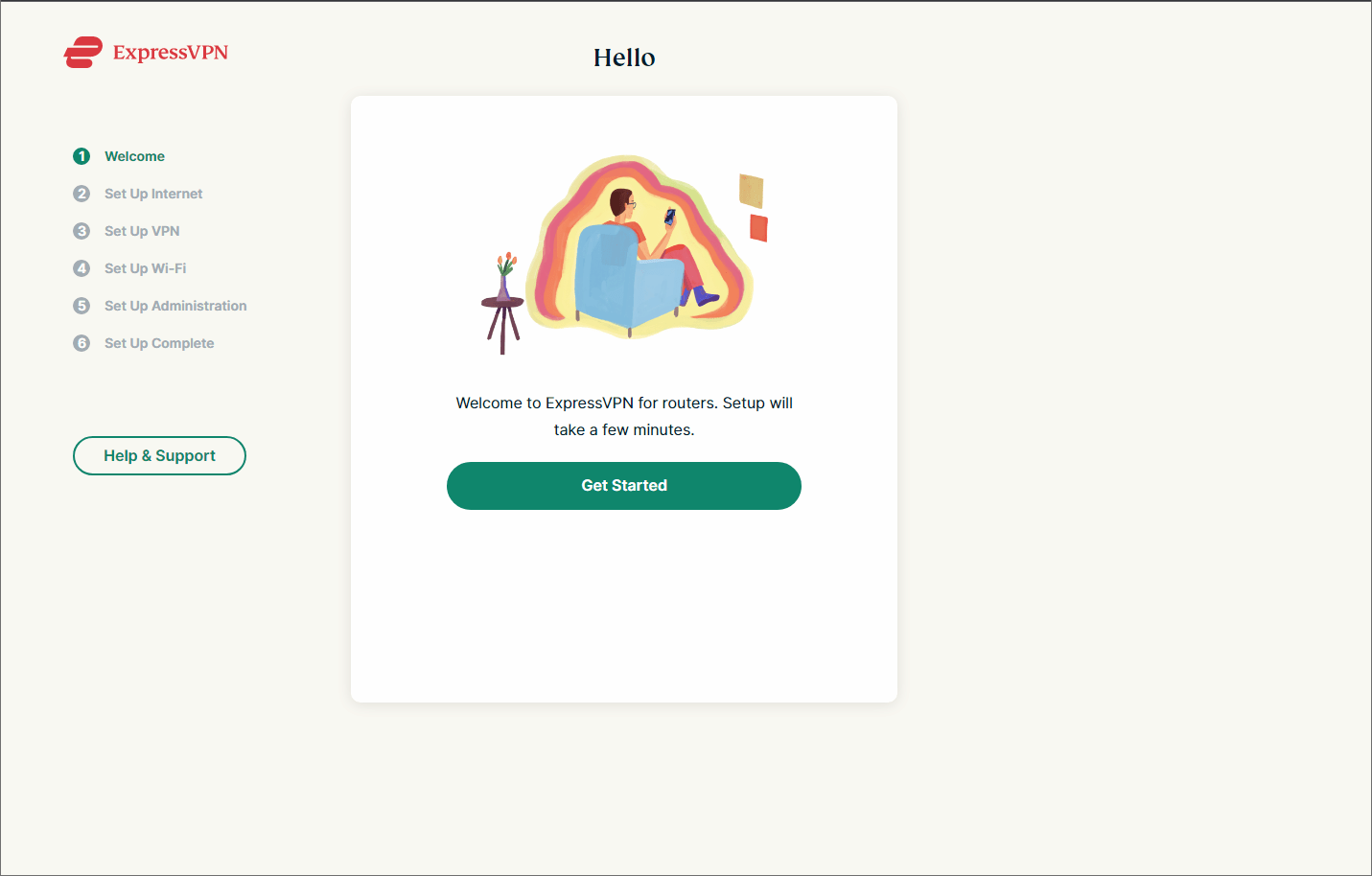
- Enter your activation code from Step 4 and click Sign in to ExpressVPN.
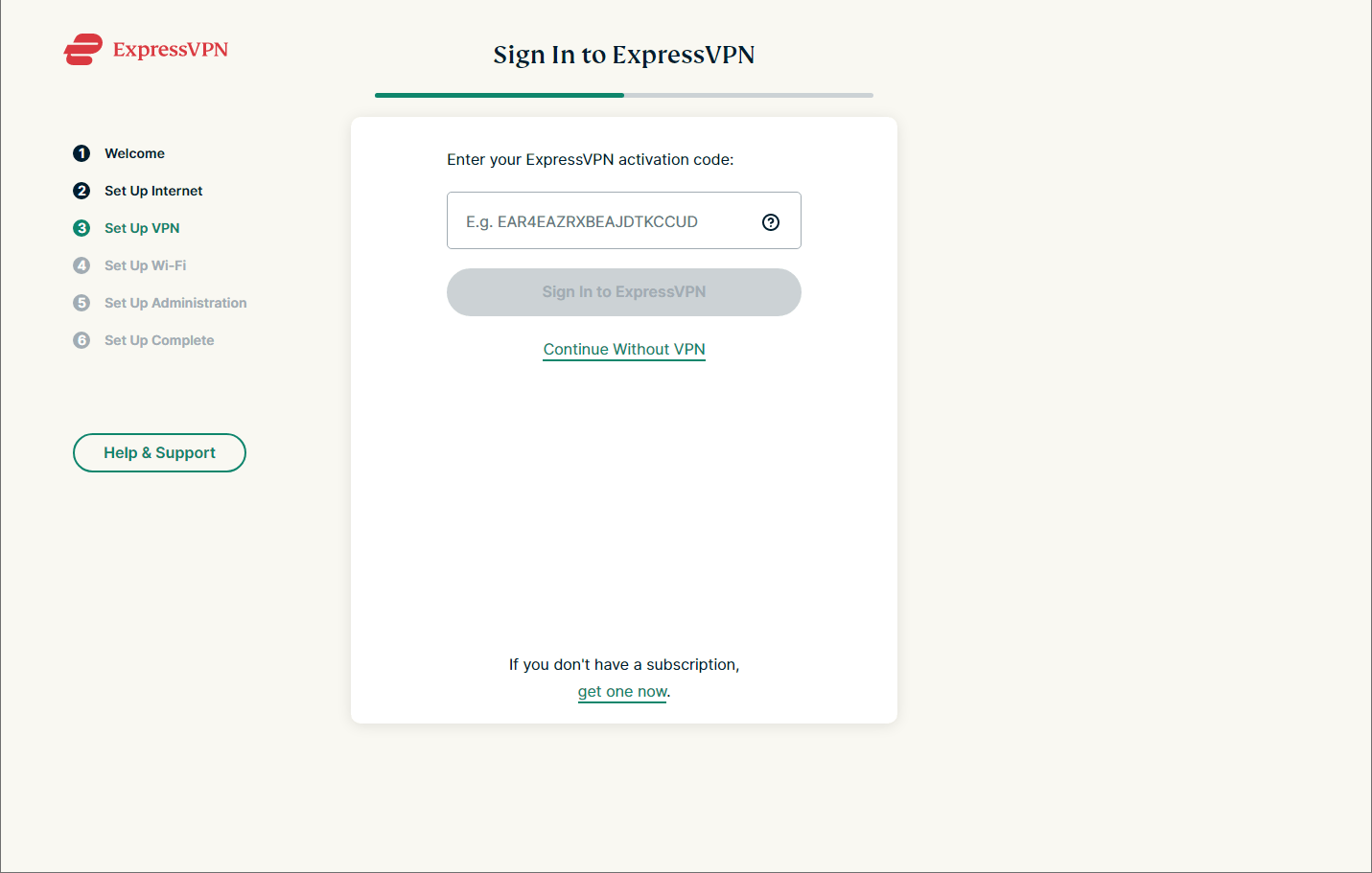
- Create a WiFi username and password for your new network and click Continue.
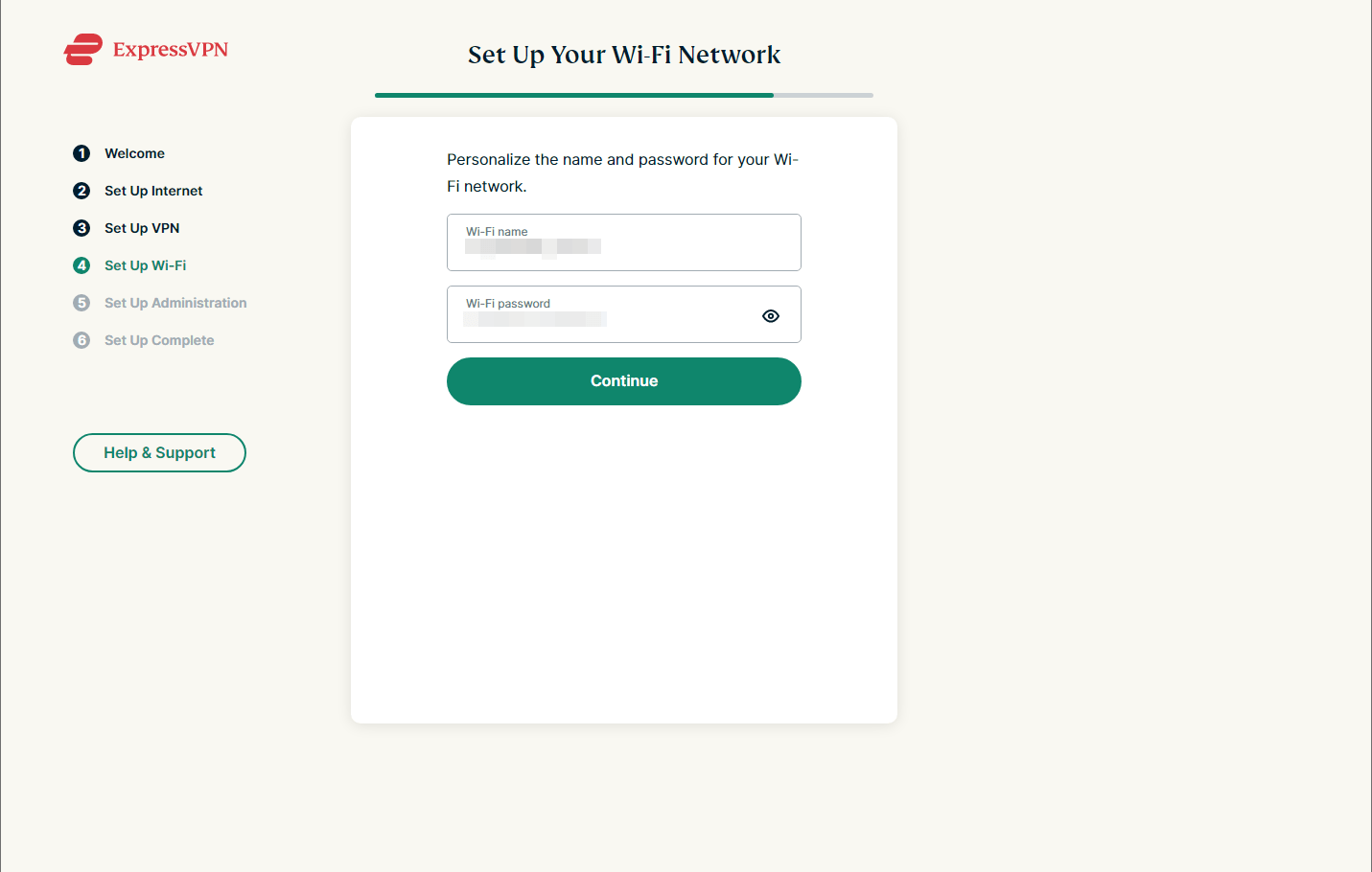
- Create a router admin password and click Continue.
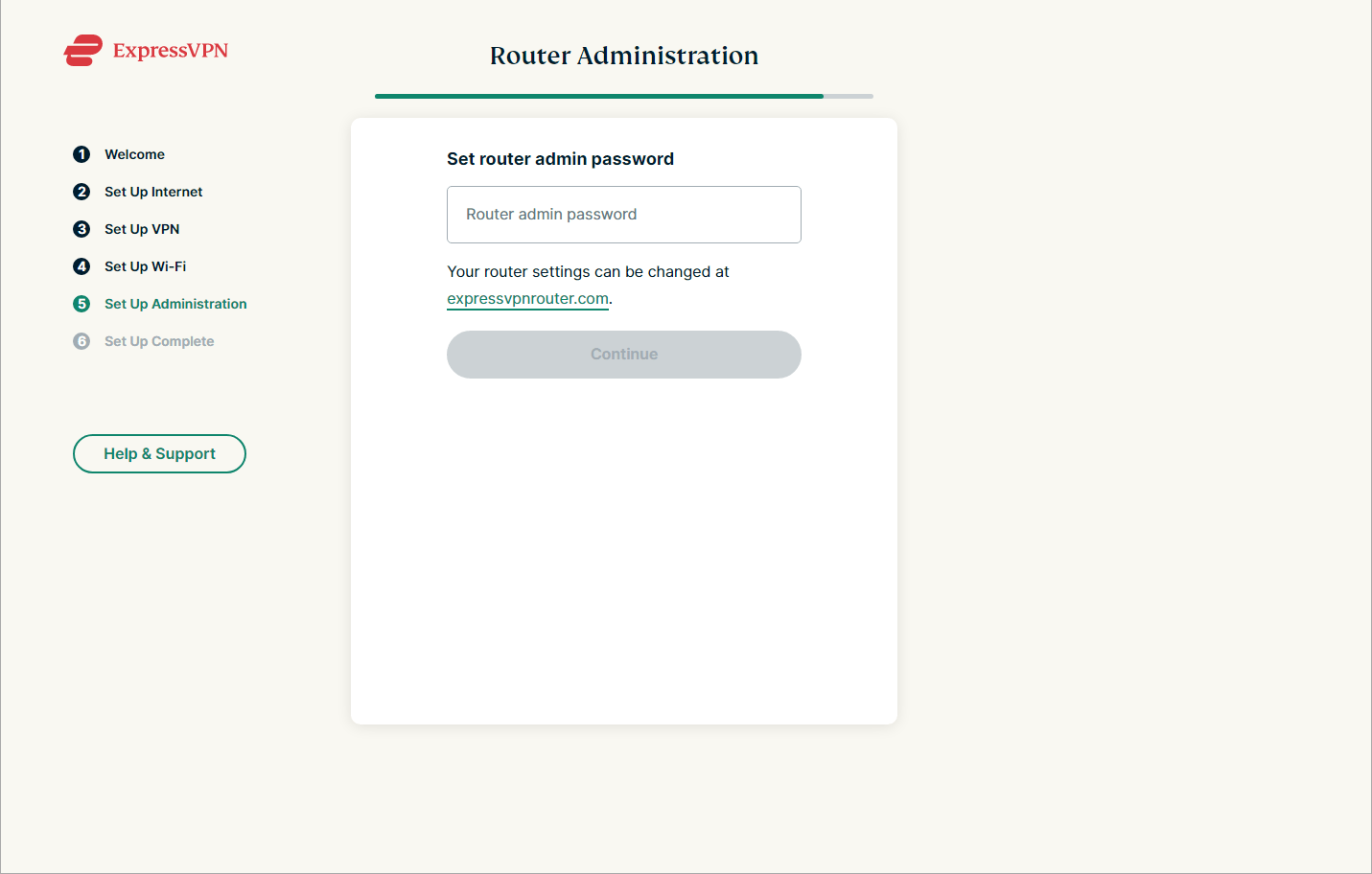
- Connect to a VPN server in the same region as the streaming content you want to unblock.
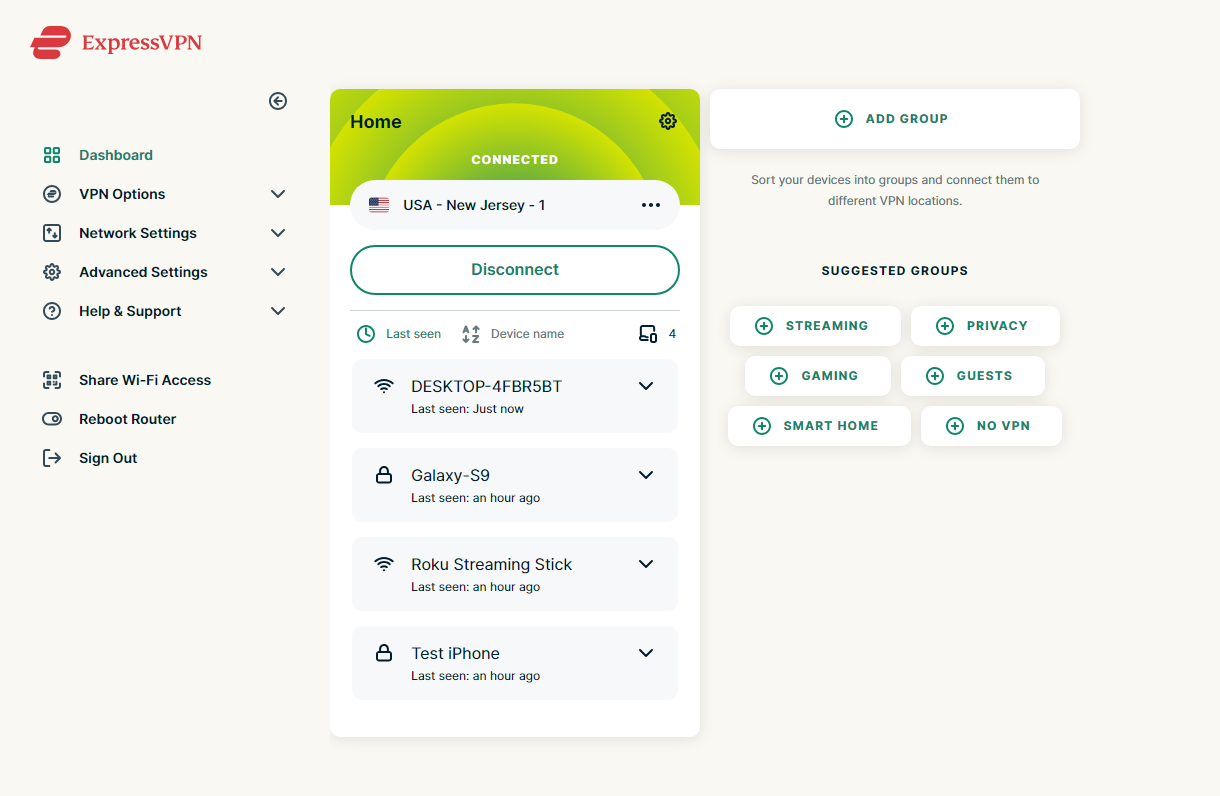
- On your Roku select Settings > Network > Set up connection > Wireless and choose your newly established network.
- Return to the home screen and open your preferred Roku Channel to watch the content from your new IP address location.
For instructions on how to flash a router with firmware and manually install a VPN, you can refer to our dedicated VPN router installation guide.